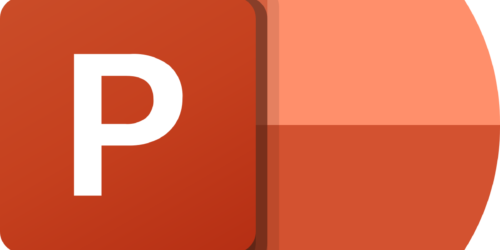Creating a Positive Learning Environment in Zoom

To create a positive learning environment in Zoom, it is important to be clear about how things will be done and what expectations you have around classroom behaviour. Throughout the course, remind students in class about the importance of adhering to rules of conduct that will promote a positive learning environment for all.
Here are some key items to consider as you prepare to manage the learning environment of a Zoom classroom.
Privacy and Confidentiality
Let your students know in advance that the session is being recorded and a link will be posted for those who are unable to join due to illness, time zone differences, etc. Learn more about Informed Student Participation during Class Recordings.
Although it is collegial to see everyone’s faces and see students when they contribute, you can’t force students to turn on their cameras. Learn more about Optional and Occasional Student Webcam Use in Online Synchronous Classes.
Provide Zoom Links
Zoom meeting links should should shared with students at least 3 business days prior to the meeting. Zoom meetings links can be posted directly on your eConestoga course or emailed to students. All Zoom meetings should be password protected so, remember to share the passcode for the meeting with students.
Take Attendance
Attendance is critical for monitoring students participation and progress. Tell students how you are taking attendance. Tell them that you can see how long they stayed in the classroom, and how many times they left and came back. You might consider exploring how to Take Attendance in Online Synchronous Classrooms and how to provide Class Attendance and Message Management.
Enable Live Captions
Zoom now provides live captioning support, meaning that faculty can now turn on automated captions for their Zoom lectures. Visit the IT Support page on Zoom to find instructions to enable live captions.
Support for Audio and Video
Set your Zoom meeting up so you can mute all students. Be prepared to mute or disable cameras if students are acting inappropriately. Practice using mute and video settings for participants.
Refer students who require tech support to the Tech Tutors (Library Services).
Promote Appropriate Conduct
Civil and supportive classroom behaviours are important online. Create a co-authored conduct agreement with the class and/or review the Student Expectations for Online Engagement. If a student behaves in a way that disrupts the learning environment, warn them in class, email them afterwards documenting the problem, and follow up with your Chair if the behaviour continues.
Encourage Non-disruptive Participation
Tell your students how you would like them to participate in various aspects of the class. Use screenshots to teach them to raise their hand, type in the chat box, just start talking, contribute in a breakout room and share a screen of results on return, etc. Guide students as to your expectations for various parts of your delivery.
Lost Connections
Tell students not to panic if they lose connection. Tell them what to do. Should they email you and await the video recording? Respond in eConestoga to a discussion post? Review these tips for how to manage technical difficulties in Zoom meetings.
Provide Cloud-based Recordings of Lessons
The video recording and the chat may be recorded to support learners who were unable to attend or view all of the class. Take some time to learn about Sharing Recordings of Synchronous Class Sessions and how to leverage usage reports and chat histories. Ensure that all recordings are deleted after the course. Let students know in advance the Zoom meeting will be recorded. This can be done by posting a disclaimer on your eConestoga course or by emailing the class when you share any Zoom meeting links that will be recorded.
Leverage Engagement Tools Built into Zoom
This video shares key engagement tools you can incorporate into your Zoom session.