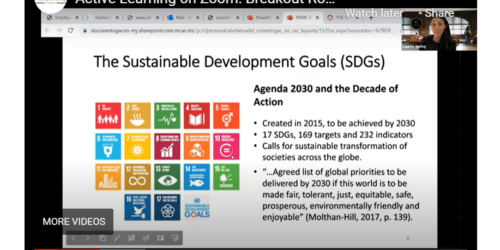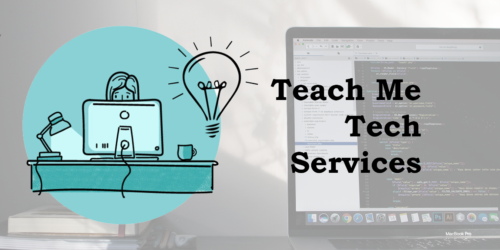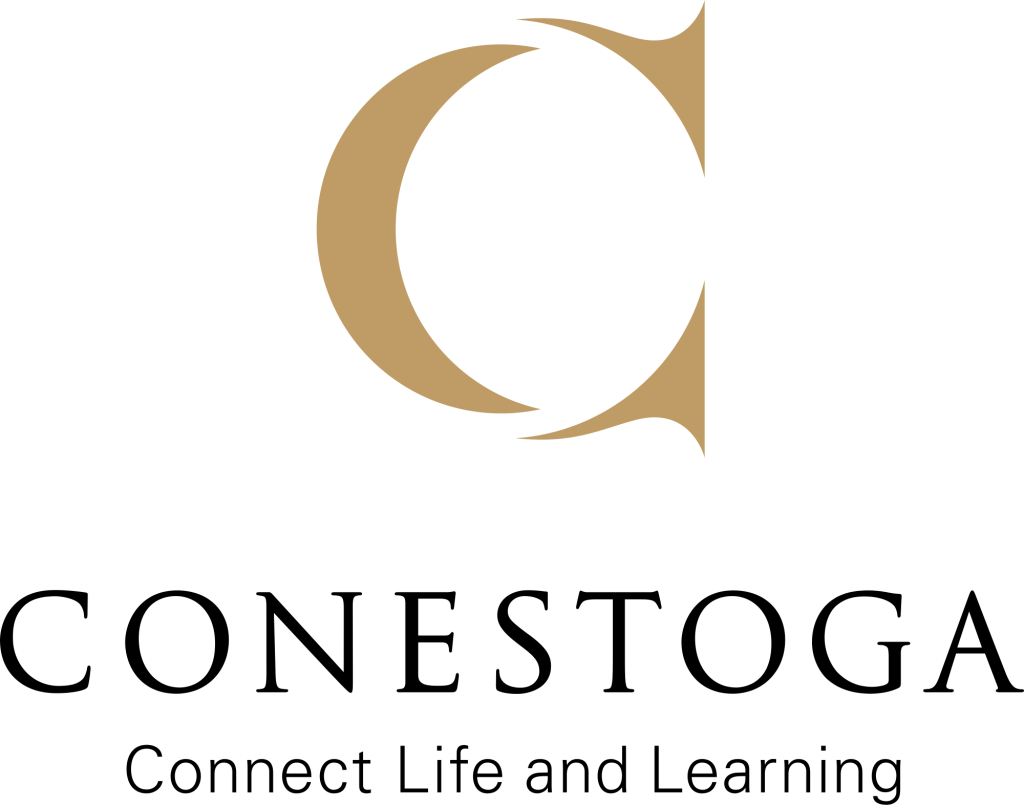Optional and Occasional Student Webcam Use
This tip shares some information about why students may be turning off their web video cameras (webcams) during synchronous classes, how to monitor learner presence without webcams, and strategies for promoting engagement with optional and occasional web cam use.
Reasons Students Turn WebCams Off
In The Conversation, Tabitha Moses (2020) lists five reasons why many students are keeping their webcams off during synchronous online classes.
- Increased anxiety and stress that a camera causes, especially if students are shy or prone to being distracted by visual information
- Zoom fatigue created by frequent participation in online meetings, which can result in eye strain and impaired concentration
- Competing obligations, such as childcare, which can be distracting, especially if unintentionally caught on camera
- Right to privacy, especially when students do not want others to record their faces or see inside their homes and immediate surroundings
- Limited access to webcam technology or lag caused by low internet bandwidth
Because webcams create additional technological demands as well as psychological and physiological stresses, Moses describes the importance of giving students choices when it comes to using their webcams while participating in online synchronous classes.
Being Present in Class
There are many different ways that students can show their active presence in the online synchronous classroom. Below are tips for encouraging class-wide presence and participation without relying on webcams to monitor students.
- Brainstorm with students the benefits of paying attention and showing they are participating in synchronous class meetings
- Remind students that they can increase their focus on the class content by closing browser windows that are not essential to class, and putting their phones away when not in use
- Encourage students to use reaction buttons or text chat messages to give quick feedback responses to those who are speaking.
- Encourage students to be transparent with others if they leave their desk momentarily, such as setting a courtesy away status, or typing “BRB” in the group chat
- Ask students how they can help them to be more present in the online community (Seltzer, 2020)
Learning with Optional and Occasional Webcams
An inclusive learning environment provides multiple ways (e.g., visual and non-visual) to engage course content and communicate with others (CAST, 2020). Here are some suggestions to promote students’ wise use of their webcam and other tools for engaging and communicating with others during online synchronous classes.
- In co-creating with students guidelines for appropriate class conduct, discuss and agree when webcams should be on (such as during a presentation), off (such as during a listening activity or when the internet connection is poor), or optional (such as in breakout discussion).
- If students are okay to share their webcams in discussion so long as their faces don’t show up in the class recording, pause the meeting recording for any student-centred conversations.
- Incorporate feedback tools into activities so that students may share their thoughts, feelings, opinions, and knowledge in a variety of ways. These tools include polls, shared documents, and competitive quizzes.
- Pause frequently during lesson delivery, and wait at least 10 seconds, in order to give students sufficient time to formulate questions.
- Give students advanced notice if webcams will be encouraged for particular activities, such as student presentations, and ask students to contact you directly if they have concerns.
- Invite students to turn on their webcams to wave “hello” and “goodbye” at the beginning of class (before recording) or at the end of class (after recording).
Faculty and Webcams
Should you keep your webcam on throughout your online synchronous classes? Of course, there may be times when you are suffering from camera fatigue (Grant 2020), have distractions happening in the background, or want to ask the students to focus on your voice during lesson delivery. In these situations, it may be entirely appropriate to turn your camera off.
But, in general, it is recommended that faculty stay on their webcams throughout class, especially when your lesson or presentation is enhanced by students seeing you speaking (Marquart & Russell, 2020). To aid learner comprehension when you are presenting without a webcam, use live captions during class and/or captions for recordings.
References
CAST (2020). UDL Guidelines. http://udlguidelines.cast.org/
Grant, A. (2020). How science can fix remote work. WorkLife TED Podcast https://hbr.org/2018/02/how-to-collaborate-effectively-if-your-team-is-remote
Marquart, M., & Russell, R. (10 September 2020). Dear professors: Don’t let student webcams trick you. Educause Review. https://er.educause.edu/blogs/2020/9/dear-professors-dont-let-student-webcams-trick-you
Moses, T. (17 August, 2020). 5 reasons to let students keep their cameras off during Zoom classes. The Conversation. https://theconversation.com/5-reasons-to-let-students-keep-their-cameras-off-during-zoom-classes-144111
Seltzer, K. (14 September, 2020). Engaging students in virtual instruction with the camera off. Edutopia. https://www.edutopia.org/article/engaging-students-virtual-instruction-camera