HyFlex FAQ
How do I start the HyFlex classroom up?
Visit our HyFlex Rooms post to learn about these innovative new teaching and learning spaces.
Is every classroom a HyFlex classroom?
Currently there are 4 rooms at the Doon campus (3A507, 2E35, 3E39, WW16) and 5 rooms at the DTK campus (007, 012, 013, 030, 032). Below, you can see some of the classroom layouts. Click an image to enlarge the view.
Conestoga also has equipped a specialty active learning classroom with HyFlex equipment in Doon WW16. This room has flexible furniture and additional monitors to support collaborative learning activities.
How are cameras incorporated in a HyFlex room?
There are 2 cameras in each HyFlex room. One camera faces the student audience, and another points forward to the presenter. When speaking, speak directly to the camera to include the audience at home.
Can I control the camera views? Is it easy?
Yes. At the touch panel, you can control the camera views. Learn more about HyFlex Rooms. There are pre-sets on the touch panel to move efficiently to a particular view.
Does the camera track my movement?
It can. The camera facing the presenter has auto-tracking. This can be turned on or off.
How do I see the synchronous online students?
There is a dedicated projector or screen at the back of each HyFlex room that displays the Zoom audience.
How are microphones incorporated into a HyFlex room?
The rooms use beamforming microphone arrays, which look much like a ceiling tile. They capture the presenter’s audio, as well as the audio of the audience. There is also the option of using a lanyard style or handheld microphone that will work in sync with the ceiling microphones. Just turn on the mic to begin using it.
How do I join the Zoom session?
Follow the instructions on using HyFlex Rooms.
Do I need to schedule a Zoom meeting for a HyFlex class?
Like you would for any synchronous online course, schedule a recurring Zoom meeting and post in your eConestoga calendar. Join the session using this link once in class.
Add Panopto to your course to access your recordings.
I want to book my room through Outlook. How do I find the dedicated email address?
Each HyFlex room has a dedicated email address which can be used to pre-populate your meeting link into the room’s touch panel. Create a recurring calendar invite and add the room’s email address as an attendee.
| Campus | Room # | HyFlex Classroom Name | E-mail address |
|---|---|---|---|
| Doon | 3A507 | DO-DMB-3A507-HyFlexRoom | Doon3A507@conestogac.on.ca |
| Doon | 2E35 | DO-DMB-2E35-HyFlexRoom | Doon2e35@conestogac.on.ca |
| Doon | 3E39 | DO-DMB-3E39-HyFlexRoom | Doon3e39@conestogac.on.ca |
| DTK | 007 | KI-49FRED-007-HyFlexRoom | 49Fred007@conestogac.on.ca |
| DTK | 012 | KI-49FRED-012-HyFlexRoom | 49Fred012@conestogac.on.ca |
| DTK | 013 | KI-49FRED-013-HyFlexRoom | 49Fred013@conestogac.on.ca |
| DTK | 030 | KI-49FRED-030-HyFlexRoom | KI-49FRED-030-ZoomRoom@conestogac.on.ca |
| DTK | 032 | KI-49FRED-032-HyFlexRoom | 49Fred032@conestogac.on.ca |
How do I control the audio?
Mute or unmute the audio in the room on the touch panel, or control the audio settings using the volume toggle on the podium.
How do students in class and in Zoom see the screens I share?
There are two ways:
- by sharing your screen in the Zoom session, and/or
- by the camera that faces the presenter.
Students will have the best view from a shared screen in Zoom. However if you’re demonstrating, or facilitating a group discussion or activity, you may not need to share the screen.
Can students see the whiteboard if I write on it?
If your writing is large and legible and uses a dark colour, students can see it, though the range will be limited. Adjust the camera settings so that the view faces the whiteboard.
However, it is recommended to try using digital inking in PowerPoint or Word along with the interactive pens on the projector, as it is easier to see. Learn more about the interactive projectors.
How do synchronous online students participate in a class?
Students synchronously online can speak and be seen in class via the audience monitor at the back of the room. Their voices will be heard in the room’s speakers. In-person students can speak aloud, and their voices will be captured by the class microphone arrays.
It’s also a good idea to suggest that in-person students bring headphones for activities where they will partner with synchronous online students.
Can in-class and Zoom students interact?
Yes. In-class students are encouraged to bring a device and join the Zoom session. They should mute their device speakers, so as not to cause feedback in the room. To interact with synchronous online students, encourage in-person students to bring and use headphones.
Can students attend class using a mobile device?
Yes. However, it is encouraged that students use a computer as they should engage in active learning tasks requiring more complex use of a device. If students do attend from a mobile device, please remind them to set their name as their full name in the Zoom session.
What happens if a student disconnects?
Encourage students to predict and be ready for technical issues. Prompt students with several troubleshooting strategies, such as
- reconnecting to the Zoom meeting,
- signing out and then back into their Zoom or eConestoga account,
- restarting their device or internet router.
If they are unable to reconnect for whatever reason, advise them to watch the recording, and to reach out to you to let you know of the issue.
Are HyFlex class sizes larger than other classes?
No. Class sizes are a maximum of 35 and will likely start with 28 students per class, inclusive of both in-person and synchronous online students.