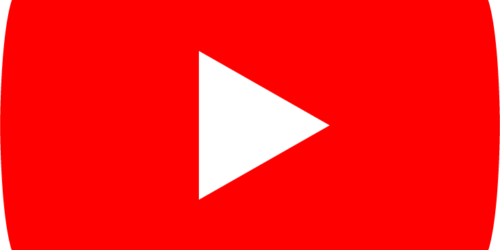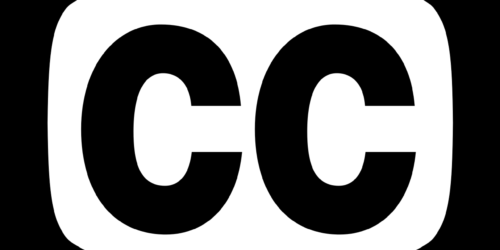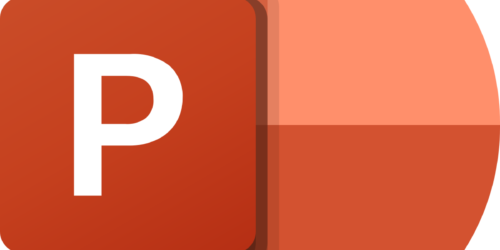Creating Videos with Panopto
What is Panopto?
Panopto is your one-stop video shop! This YouTube-like video platform lets you create, edit, share and organize any course-related videos you create. Captioning is automatic (but could use your help sometimes). Integrated with eConestoga and tied to your gradebook, you can use it as a video storage and sharing tool, or set up video assignment submission folders for students. Create simple knowledge checks through video quizzes, or have learners comment and take notes on the videos they watch.
In this Post
- Getting started
- Uploading videos
- Recording videos
- Editing videos
- Linking or embedding in your course
- Creating video quizzes
- Students using Panopto in Assignment Dropboxes
- Video analytics
- Deleting videos
- Supporting students in using Panopto
Getting Started
Panopto is unique in that you add it directly to your course shells! No need to create an account, one will be built for you when you first add it to a course or your sandbox in eConestoga.
To get started, test out Panopto by adding it to your sandbox or a course. Once added to a course, the Panopto link, and the associated videos, can be pulled forward into new sections of the course.
Repeat this process to add Panopto to any of your other courses. For technical support, contact eConestoga.
Uploading Videos
Perhaps you already have a video you’d like to pull over to Panopto. Begin by downloading the video to your device. Videos recorded in Zoom will already be in your My Recordings folder. Simply post them in the relevant course.
Panopto. (n.d.). Uploading Media Files [Video]. Panopto.
Recording Videos
If you don’t already have a video, but would like to create one, explore the web recorder built right into Panopto. Or, download the Panopto app to your mobile device, sign in using your Conestoga email and password, and record right into the app from your device.
For those looking to go deeper with building videos, there is also a Panopto desktop app available for use on Windows devices.
Editing Videos
Perhaps the most exciting feature of Panopto is the built-in editor tools which allow you to cut out pieces of video or audio, chunk long videos into manageable segments, revise the captions, and more! Panopto uses non-destructive editing, meaning you can always revert to your original if you need to!.
Linking or Embedding in Your Course
After you’ve prepared your videos, you can share them by embedding them in eConestoga or through a link. This video explains how to share video content in eConestoga.
eConestoga Support. (2022). Panopto – Share Video Content in eConestoga [Video]. Panopto.
Creating Video Quizzes
You can also augment your videos to include interactive questions, which you can use as formative assessments or graded evaluations.
Students Using Panopto in Assignment Dropboxes
Panopto streamlines how students can submit video assignments in eConestoga.
- Any existing or new assignment can be a Video Assignment in D2L using Panopto!
- For your information:
If your assignment is set to Text Submission, students can simply use the text field to upload a video recorded in Zoom, or create a video directly in Panopto.- If your assignment is set to File Upload, students will need to upload a document (maybe some slides, a handout or a reflection, and use the text field to upload or create a video.
- To see the student experience, and to support learners in submitting their videos, consult this tutorial on how to submit a video assignment for students from the Library’s Digital Skills Toolkit.
You can also refer students to the Library’s Tech Tutors for help.
Video Analytics
Want to see how students are interacting with your videos? How long they watched? Their scores on video quizzes you’ve created? Which video is watched most often? Where comments or notes are made on your videos?
Learn more about Panopto’s Statistics and Analytics.
Deleting Videos
In your Panopto account, you are able to delete a recording. It goes into a recycle bin, and is emptied automatically after 90 days. You can empty the recycling bin if you want to remove a recording more permanently. Recordings are not retrievable after removal from the recycling bin.
Learn more about the Recycle Bin and Permanent Deletion of recordings.
Supporting Students in your Course
To support students in a course using Panopto, refer to tutorials and videos from Library Services’ Digital Skills Toolkit.
How have you used Panopto in your classroom? Share in the comments below