
Screen Recording
Often, people like to make videos showing how to do something on a device or laptop. Most devices make it easy to do short screen recordings, in a variety of ways. Take a look through the resources below to learn how to do this.
Best Practices
Watch this video to learn some best practices when recording your screen for learning.
How to Screen Record
In Zoom
Create a Zoom meeting, and record yourself doing a screen share. You can:
- Narrate a PowerPoint presentation,
- Demonstrate a browser (like your eConstoga course layout, or a website);
- Demonstrate yourself using software, or using your desktop;
- Annotate your screen to illustrate processes or focus attention;
- Diagram or draw in a Zoom whiteboard.
This video shows how.
We recommend recording to the cloud, as this gives you automatic and editable captions on your Zoom recording. Learn more about how to share the link to your Zoom recording. If you want to be able to edit the video, you’ll need to save a local copy (you can download this from the cloud) then upload and caption it in YouTube or Microsoft Stream.
In Panopto
Use Panopto Capture (or the more robust downloadable software) to directly record videos into your course Panopto folder. Learn more about how to use Panopto Capture.
On a Mac (OSX)
Learn to use ⌘+Shift+5 to record the screen on your Mac. On older devices, you can use QuickTime to take screen recordings.
On an iPhone, iPad or iPod Touch
Swipe up on your screen to access the Control Center and use the screen recorder built in. Visit this tutorial.
On a PC (Windows 10, 8.1, 8 or 7)
You can screen record in a variety of ways on a Windows PC. Try one of these solutions:
- Use the screen recording tool built into PowerPoint. Right click on the recording to save it as a video file (.mp4). Learn more from MakeUseOf
- If you want to do more complex videos, use an open source software like Open Broadcaster Software (OBS) or request an Adobe license from IT Services.

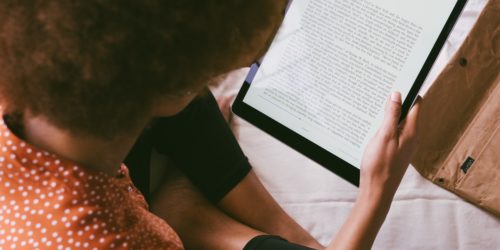
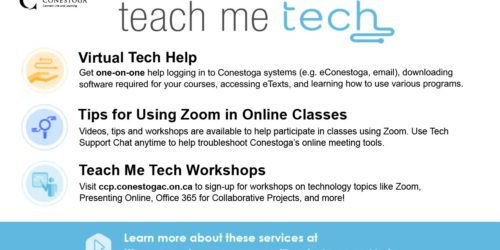



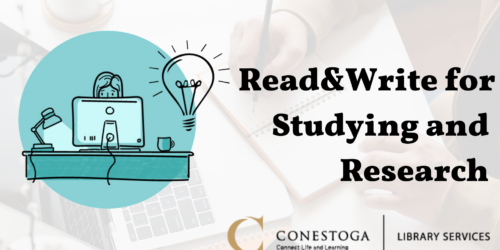
Hi Jesslyn. I use Loom which is a chrome add-on (free). Quite useful
Glad to hear it, Dave! Loom looks great – I like that you can sign in with any email, and just get to the video. How do you add your captioning? Is there free captioning built into Loom?
I want to do a video to address my classes!
I would like to make a short video to close out the year and sign off with my groups. there are so many options I know to do this… but I need something simple from the camera of my laptop. I would like to upload it to “content” within econestoga for students to view.
I am looking for suggestions.
Thanks
Hello! One of the easiest ways to make a screen recording using your laptop camera is with Zoom or with PowerPoint. See this Teaching Tip for information on the latter! https://tlconestoga.ca/screen-recording-with-powerpoint/