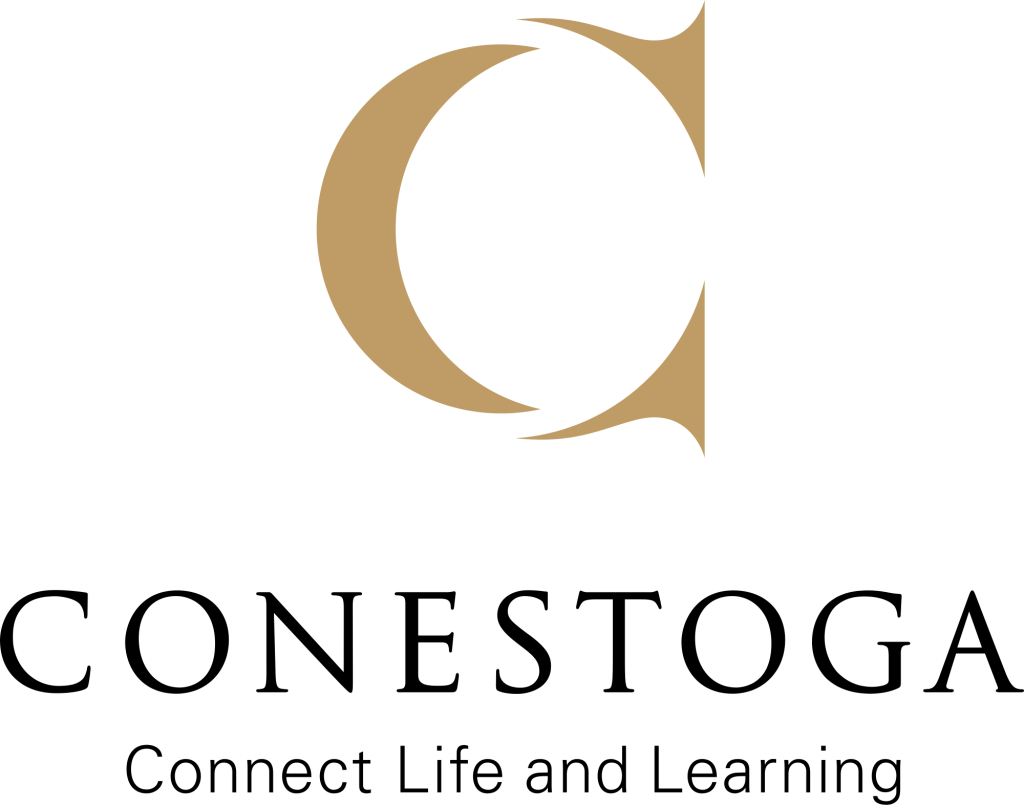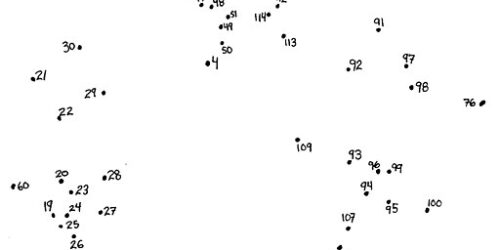Read&Write for Studying and Research
The following is a message from Conestoga College’s Library Services department.

Read&Write is a literacy toolbar that helps students enhance their reading, writing, studying, and research skills. By using Read&Write, students can proactively develop their literacy skills and receive support with various aspects of learning.
Try out this interactive Overview of the Toolbar (in Windows).
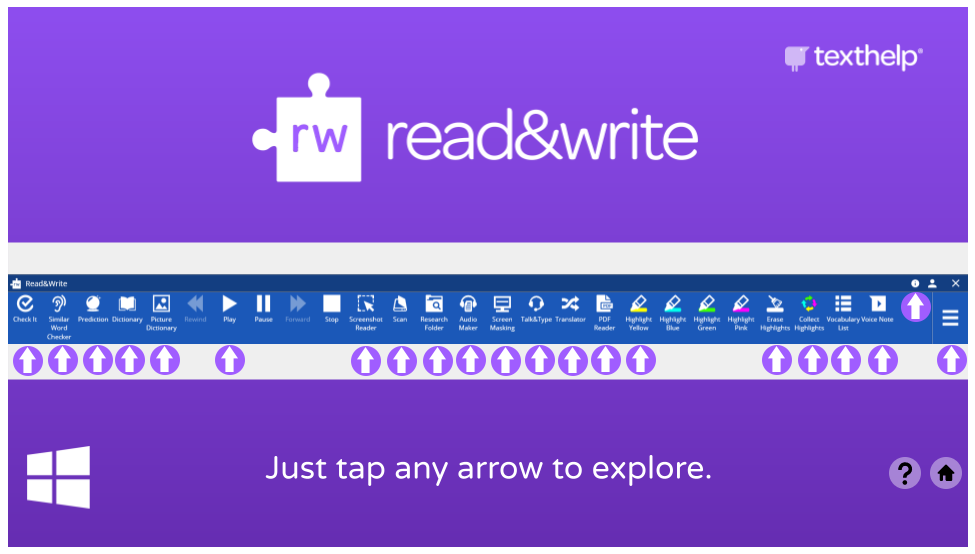
Accessing Read&Write
Faculty, staff, and students can download Read& for free from:
- For Windows and Mac via the Library’s Tech for Learning page.
- As an extension for Google Chrome via the Chrome Web Store.
After downloading the software, employees and students must “Sign In with Microsoft” using their Conestoga email and password to access the full set of Read&Write features.
Read&Write Features for Studying and Research
Read&Write’s Highlights, Collect Highlights, and Vocabulary List features enable students to develop active reading skills for studying and researching online.
Highlights and Collect Highlights
Watch Texthelp’s video below to see demonstrations of the Highlights and Collect Highlights tools.
The following are examples of active reading strategies that students can perform with the Highlights and Collect Highlights features:
- Before reading, think about the questions and concepts that may emerge in the text and assign different highlighter colours to specific areas (Texthelp, 2018, 0:57).
- Write observations, connections, or questions about the text underneath collected highlights.
- Record citations and references using APA@Conestoga under each collected highlight to remember the source of quotations.
Vocabulary List
Watch Texthelp’s video below to see a demonstration of the Vocabulary List tool.
The Vocabulary List feature allows students to:
- Instantly review definitions of words from course notes or online research,
- Organize notes in a visual way,
- Record thoughts or questions related to each word in the “Notes” space, and
- Paraphrase definitions in the “Notes” space.
Further Support
Contact Assistive & Learning Technologies staff to learn more about accessing and using Read&Write to support student learning.
To learn more about Read&Write’s features, visit their Getting Started Guides.
Want to use Read&Write in your curriculum? Check out the Training Guide (with exercises).
References
Texthelp. (2017a, April 7). Read&Write for Windows – Highlights [Video]. YouTube. https://www.youtube.com/watch?v=Kjvn6GkO49Y
Texthelp. (2017b, April 7). Read&Write for Windows – Vocabulary List [Video]. YouTube. https://www.youtube.com/watch?v=jcthPVhrDuk
Texthelp. (2018, October 23). Using Read&Write at university – Help with studying [Video]. YouTube. https://www.youtube.com/watch?v=PRo2l5Ciw4M