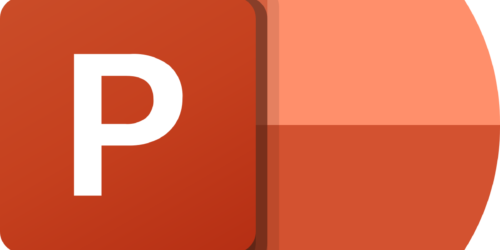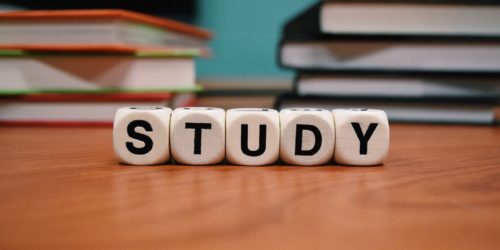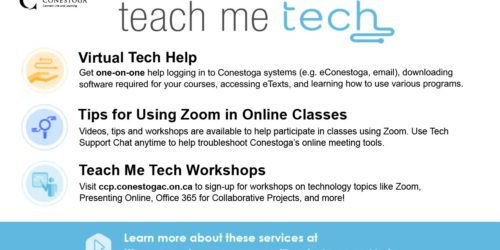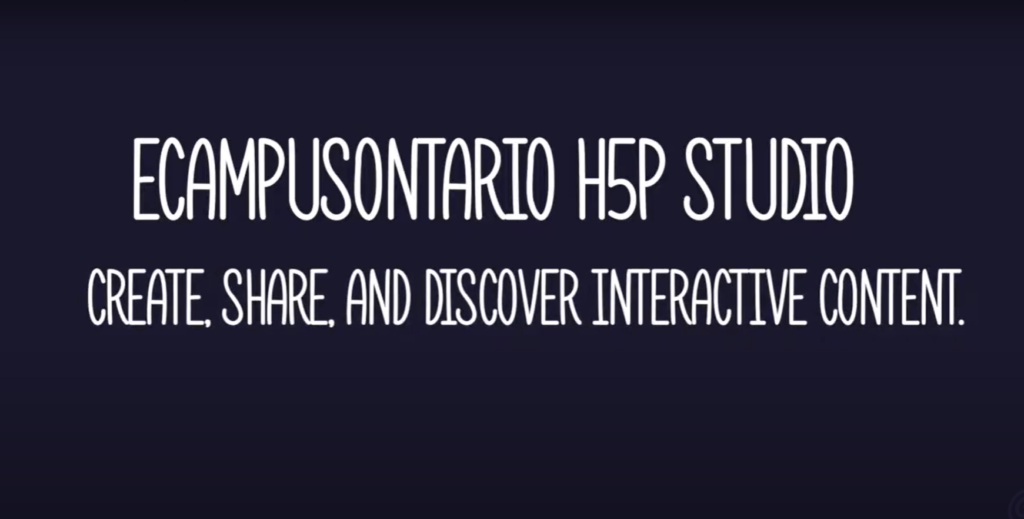
The eCampusOntario H5P Studio
What is the eCampusOntario H5P Studio?
Getting Started
Getting to Know the Catalogue
Interested in seeing what interactives might have already been built by your colleagues across Ontario? Want a few examples of different kinds of interactives? The Catalogue area of the eCampusOntario H5P Studio is a great place to learn from and borrow interactives.
Reuse Interactives from the Catalogue
Interactives posted to the eCampusOntario H5P Studio Catalogue can be reused as templates. Many use Creative Commons licensing, and as such can be reused and remixed. Learn more about reading Creative Commons licenses. Learn how to reuse interactives from the H5P Studio as templates you can adapt and re-develop.
Create New Interactives
Using the eCampusOntario H5P Studio, you can build your own interactive content for your courses. Before you begin building, learn about copyright considerations, how to choose the right interactive, and accessibility considerations when building.
Copyright Considerations
You must get permission from the copyright owner to upload proprietary content, like publisher provided slides or materials, in something like the eCampusOntario H5P Studio. In the future, if your course changes the textbook, H5P interactives would need to be rebuilt to no longer rely on that resource. Often, the H5P Studio is best used with content created uniquely for a course, or for anything sourced from Open Education Resources (OER). For more on OER, connect with your Program Liaison through the Library.
Choosing the Right Interactive
Different interactives will offer varying levels of challenge to you as the designer, and to learners as they use them. The below aims to rank the accessible interactives in a way that reflects both the challenge of building them and of using them in learning contexts. This list was originally created by Alan Levine for the H5P PB Kitchen.
Easy
- Arithmetic Quiz
- Dialog Cards
- Drag the Words
- Fill in the Blanks
- Flashcards
- Guess the Answer
- Memory Game
- Multiple Choice
- Single Choice Set
- Summary
- True/False Question
Moderate
- Advanced Fill the Blanks
- Course Presentation
- Documentation Tool
- Drag and Drop
- Interactive Book
- Interactive Video
- Question Sets
Challenging
- Branching Scenario
- Course Presentation
- Interactive Book
- Interactive Video
- Timelines
- Virtual Tour (360)
Easy interactives can form a backbone to a course for immediate feedback and review, while moderate and challenging interactives can add substance and quality to the formative feedback structures in a course.
Keeping Accessibility in Mind
Remember that these will be as accessible as you build them. Avoid some common mistakes:
- All images need alt text to be readable to all learners;
- Avoid using screenshots of text, unless your alt text can reflects all the text presented;
- Simpler interactives are likely more accessible than complex ones;
- Design tables to be read horizontally, not vertically;
- Be prepared to offer an alternative if a student identifies challenges.
For more information, see the section on H5P accessibility in the Library’s OER Toolkit.
Also, see Levine, A. (2020, July). July webinar: Cooking H5P with accessibility in mind. The H5P PB Kitchen. https://kitchen.opened.ca/2020/07/17/july-webinar/
The following video aims to act as a primer to create your first interactive.
While this video introduces generally how to create interactives, you can keep scrolling to find more supports and tutorials, or take a look at some tutorials for specific H5P interactive types.
Create an Interactive Video
Rather than asking watchers to simply digest information, interactive videos require input and help check on learning throughout, which may help improve retention through immediate feedback and practice. This video will guide you through creating an interactive video.
Adding H5P Interactives to your Course or Presentation
To share your interactives with learners, you can easily link or embed the content in your courses, presentations or synchronous sessions using different strategies.
When and How to Share Interactives in the Catalogue
Conditions apply for when to share content in the catalogue. The following video aims to give you more information to help you decide when, and how, to share your work in the catalogue.
More!
The eCampusOntario H5P Studio is a complete sharing platform, where you can post and share resources, connect with others, and develop your teaching portfolio. Learn about other features of the Studio.