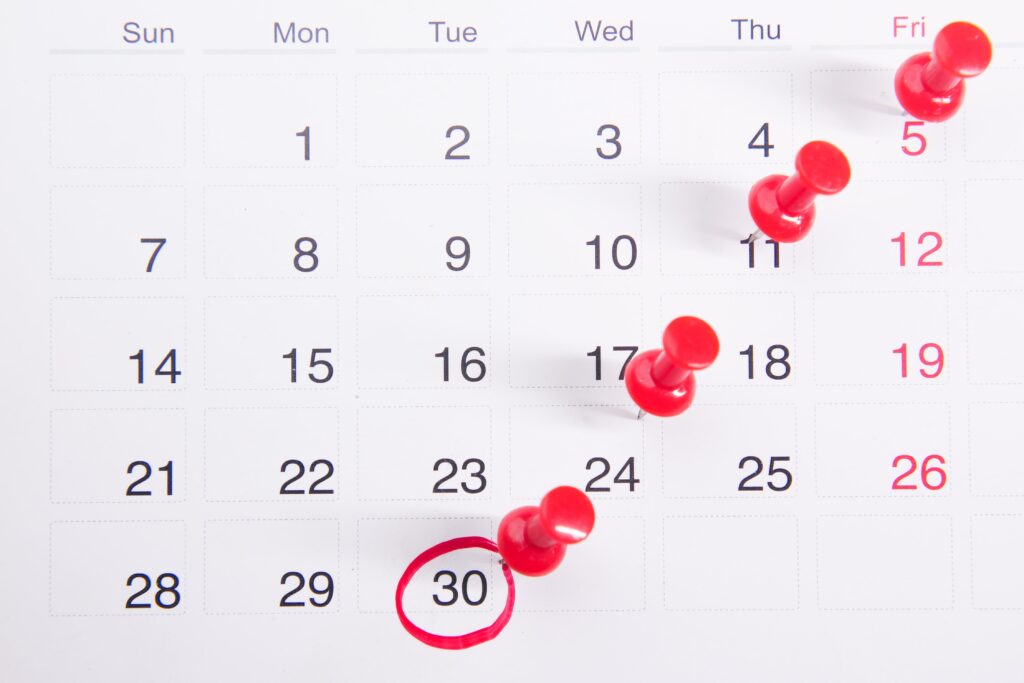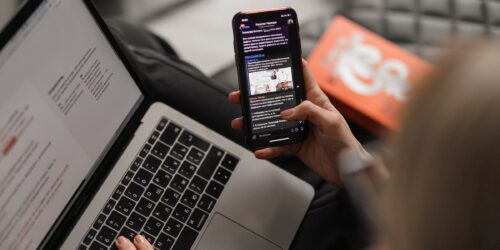Countdown Checklist for Fully Online Asynchronous Teaching
- What do I need to prepare my fully online (asynchronous) course?
- When do I prepare my course?
- When must my course be ready for students?
Prepare yourself and your course using the countdown checklist items below.
The timing of the checklist items may for you vary depending on your date of hire, duration of course, etc. Note also that the checklist relates to asynchronous online teaching tasks; you should review your timetable in the Employee Portal, familiarize yourself with your Program Handbook, etc.
Fully online teaching guides and supports student learning without scheduled real-time lessons. To gain some ideas and tips for how you may want to approach your teaching, review this page, What is Effective Fully Online Teaching.
Getting Familiar with Your Course
See these first steps to get familiar with your teaching duties, your eConestoga course section shell, and the assigned teaching resources for your course (if applicable).
Access Your Course Section Shell
Contact your program manager or coordinator to find out when your specific course section shell (which may be copied from a model shell) will be available to you in eConestoga. Access your shell as soon as possible to get familiar with the course contents. If your course shell contains a Professor or Facilitator’s Guide (the page or document will be hidden from students), follow its instructions.
Locate the Course Outline and Instructional Plan
Review your Course Outline, which should appear on the home page of your course shell. Review your Instructional Plan, which should appear in the Course Information section. Your course shell may have a document- or web-based Instructional Plan.
Locate the Essential Elements Course Scanner
The Course Scanner tool appears on the main page of your course site. Follow the Course Scanner tool instructions to get your course shell as close to 100% as possible. Contact eConestoga for help. Learn more about the Course Scanner Tool.
Visit all of the Essential Items in the shell (Instructional Plan, Grades, Evaluations, etc.) to ensure they are functional and up to date. Learn more about the Essential Elements.
Locate Your Course Textbook/Learning Resources
You may have a print or digital course textbook or resource (especially if your course is part of Conestoga’s eText programs). Details are on your Course Outline, which you can find in the Employee Portal. Print textbook information is available at the Bookstore. Follow the instructions in your course shell to download/access the course textbook.
There may be additional instructions in your course shell to help students to access digital resources. Follow the instructions, and reach out to the Bookstore with questions.
Preparing the Course
Next, ready your course for student access. This includes confirming dates, checking links, and preparing a communication plan.
Update the Instructional Plan
Ensure that the Course Outline is reflected directly in the Instructional Plan (outcomes, key concepts, assignments, etc.). This may require you to update the Instructional Plan to align with your term’s academic dates, holidays, etc.. Ensure that any key academic policies and policies from your Program Handbook are reinforced in the Instructional Plan.
Confirm meeting and/or assignment dates and deadlines in the Instructional Plan. Compare the Instructional Plan due dates with any automatic quiz release dates and assignment due dates in the course shell to ensure they align. Consider adding deadlines to the Calendar tool. If adjusting dates, take into account academic dates and religious holidays.
See this eConestoga video for more information on how to update a web-based Instructional Plan.
Review the First Few Weeks of Course Content
Select the Student View from your settings in the top right corner of the site to see the shell from a student’s perspective. Review the first few weeks to anticipate questions check all links are functioning correctly. Seek assistance on fixing broken links from eConestoga.
Prepare a Communication Plan
Plan regular communication and engagement schedule with students using Announcements and/or Course Mail tools. If you will offer optional, unstructured office hours in your asynchronous course, create a Zoom meeting room link in the Conestoga Zoom portal to share with students in the Calendar tool.
Prepare a Short Welcome/Orientation Announcement
An orientation announcement welcomes all students and can be particularly helpful to students with limited or no experience with fully online learning. In your text or video announcement, make note of the importance of viewing the Instructional Plan, students’ “map” to the course. Contact eConestoga for help creating course videos.
Share a Faculty Bio
Students want to know about you! Share relevant professional details about yourself as well as your contact information on the Faculty Bio page, if available (add a photo or video). If there is no Faculty Bio page, then create a simple one in the Course Information section. Learn how to add a course page.
Start the Discussion
Most fully online courses contain a first-week icebreaker in the Discussion forum. Students generally appreciate seeing a model of what they are expected to do in the course, and knowing a bit about who is in the course builds rapport with others. So, be the first to reply to the course icebreaker on the discussion board. If there is no icebreaker activity, create a simple one and respond first.
First Week of Semester
The day has arrived! The first week of the semester is a busy time for students, so planful messaging and monitoring can help students to get on track.
Ensure the Course Shell is Active
If the course is open, the banner image on the eConestoga home page will appear brightly in colour, and rolling your mouse over should make an icon of an open eye appear. If it is not open, contact eConestoga immediately.
Send a Course Welcome Message
Send an email message to the entire classlist, inviting students to get started in the course shell! See more on how and when to prepare and send a welcome email message, including an adaptable template email that you may download.
Monitor First-Week Participation
It may take some time for students to access your course, especially if they enroll after the course has started. Check the Classlist daily and use the Discussion Forum and Class Progress Summary to monitor participation. Use Intelligent Agents to contact by email students who have not accessed the course shell by the end of the first week.
Anticipate Questions
Students will start reaching out to you with early questions about the course, so anticipate what they might be and how and where you might receive them. Consider starting a thread for student questions on the Discussion forum or creating a “living” FAQ area n your course site based on questions you receive from students.
Reaching Out for Help
Contact your Chair/Chair Designate if you have questions about your teaching duties. Contact your Chair Assistant, Coordinator, Program Manager, or Course Guide if you have any questions about the course.
Consult with a Teaching and Learning Consultant if you have questions about teaching or grading in your asynchronous or hybrid mode of delivery. Contact eConestoga for any technical questions or concerns.