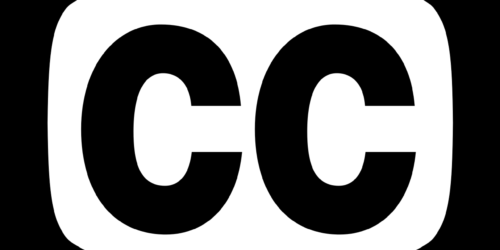Assessment Proctoring Tools
Conestoga licenses several assessment proctoring apps or software. In assessments using online quizzes built within eConestoga, one or more of these tools may be used to support academic integrity during test taking. Remote proctoring apps represent one component of a culture of academic integrity and honesty, and are ideally not used in isolation from complementary strategies.
Respondus Lockdown Browser
This is the most commonly used proctoring app at Conestoga. It can be enabled for any quiz in eConestoga. When active, it restricts students’ ability to use any other apps, software, recording software or browser windows as they take the test. They are only able to use the browser window in which the test is taken, making this option suitable for most tests, except those which are open-book.
For more information, visit the eConestoga Faculty Support pages on Respondus Lockdown Browser. Contact eConestoga for help in using this option.
Respondus Monitor
Respondus Monitor is another feature available from Respondus and typically integrated with online quizzes and tests in eConestoga. It monitors a test taker’s behaviours by recording a video of the assessment session, including webcam, computer screen, and any microphone activity. If Respondus Monitor detects unusual movements, it will record a still photo. After the exam, an instructor can review a slideshow of these photos, or watch the full recorded video of the test-taking session. This information may be used as part of an investigation into whether an academic integrity incident may have occurred.
For more information, visit the eConestoga Faculty Support pages on Respondus Monitor. Contact eConestoga for help in using this option.
Faronics Insight
Used exclusively in on-campus labs, Faronics Insight is a networked device monitoring software. In assessments, it can allow you to broadly monitor student’s desktop activity, send individual messages, and monitor web search or application use history. After the assessment, the instructor can review and save the browser or application use history as part of an investigation into whether an academic integrity incident may have occurred. Some features, like those of blocking access to apps, software or websites, can be somewhat unreliable. In lieu, it is often preferable to rely on the histories and your own notes of monitored activity.
For more information, visit the Faculty Learning Hub post on Faronics Insight. Contact Teaching and Learning for help in using this option.