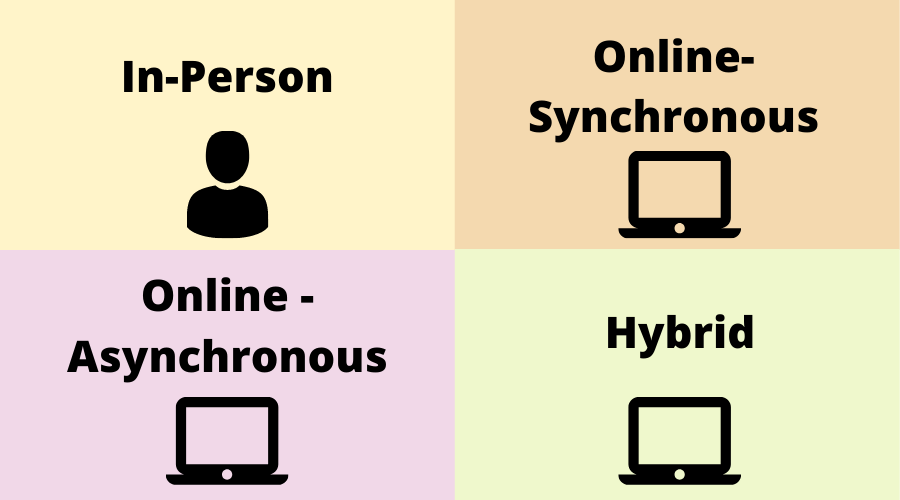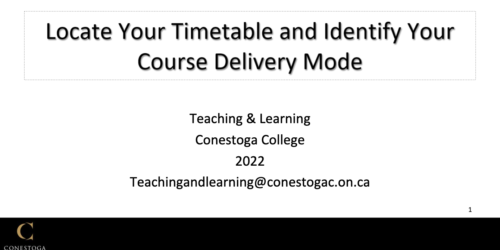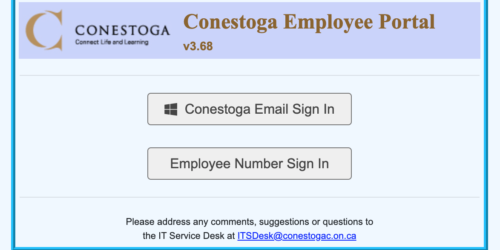Modes of Delivery
This post describes the different modes of course delivery at Conestoga College, and how to identify the delivery mode of your course in your timetable. Learn more about where to find your timetable in the Employee Portal.
Modes of Delivery Hours
Conestoga offers courses in various modes of delivery (Conestoga, 2021a): in-person, online-synchronous, online-asynchronous, and hybrid.
For Conestoga, hybrid learning is purposefully structured learning that occurs in any combination of timetabled in-person, time-tabled synchronous online, anytime online, and hyflex delivery (Conestoga, 2021b).
Find Your Mode of Delivery
First, review the sections below to understand the different modes of delivery at eConestoga. Suggestions for next steps and selected resources are provided in each section.
Next, find your timetable in the Employee Portal (link opens in a new tab). Use the image below, which provides examples of the different course modes, to determine the mode of delivery for your course. Download the image for reference.
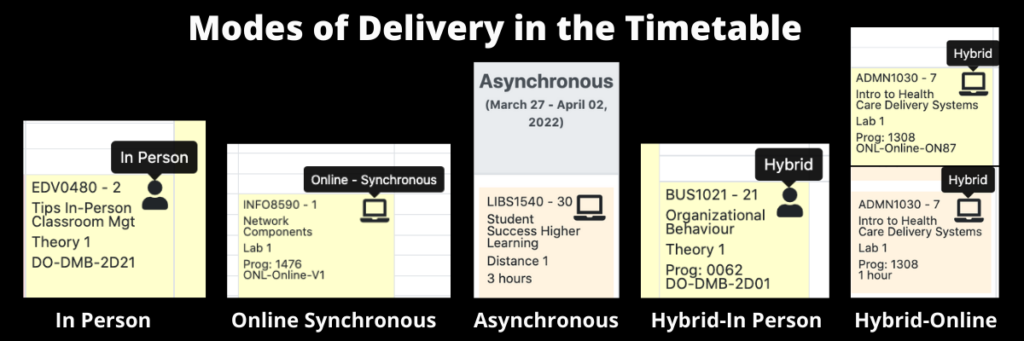
In-Person
In-Person means that all course hours are delivered with scheduled meetings in real time to students at a Conestoga campus, building, and room (booked in advance for you).
If your course is in person then you will see in your timetable the building and room number below the course code and name. In-person courses are also indicated by a person icon. Roll your mouse over the icon and “In Person” appears (see Figure 1).
Learn more about your campus, parking, room, etc. Help students to find your classroom in the first week by sharing in an email a campus map and/or wayfinding instructions. You must still provide the Essential Elements on eConestoga 3 days before the course starts.
Next Steps
Next steps for in-person courses include locating information on Conestoga’s campuses. Take an interactive tour of Conestoga’s campuses. Log into eConestoga to get started preparing your Essential Elements.
Online – Synchronous
Online – Synchronous means that all course hours are delivered online and in real time using a virtual learning platform such as Zoom or Microsoft Teams. Faculty provide meeting links and presentation information to students in advance of class. Learners access Essential Elements through eConestoga. However, there are no contact hours for supported learning time in eConestoga.
If your course is online-synchronous then in your timetable you will see your course in the timetable. There may be a listing that looks like a building and room number (e.g., PROG-ONL, as per the Figure 1 example), but it is only for scheduling purposes. Online-Synchronous is indicated by a computer icon. Roll over the icon and “Online – Synchronous” appears (see Figure 1).
Next Steps
Next steps for online synchronous include visiting the Conestoga Zoom portal to create a class meeting link. Learn more about Zoom and Microsoft Teams on the IT Conestoga site. Log into eConestoga to get started preparing your Essential Elements.
Online – Asynchronous
Online – Asynchronous means that all course hours are delivered online (asynchronously) with no scheduled meetings. Course content is provided to students within eConestoga, the college’s LMS (powered by D2L Brightspace). Learners access all course materials through eConestoga or or third-party resources, such as eTexts. You may still provide deadlines for completed work, but students work independently and any time. Online synchronous office hours are optional.
If your course is asynchronous then in your timetable you will see your course on the far right side of the screen under the header Asynchronous. Online-Asynchronous is indicated by a computer icon. Roll over the icon and “Online – Asynchronous” appears (see Figure 1).
Next Steps
Next steps for online asynchronous courses are to log into eConestoga to find or create your course shell. After updating the Essential Elements 3 days before the course starts, send an email to students to invite them to the course site. Prepare a home page welcome and course orientation announcement.
Find more information about online asynchronous on the Conestoga Online webpage and on the eConestoga Orientation for Faculty.
Hybrid
Hybrid means that there are some course hours are delivered in real-time and the remaining course hours are delivered asynchronously. There are different types of hybrid courses: in-person/asynchronous and online-synchronous/asynchronous.
Hybrid In-Person
Hybrid In-Person means that some course hours delivered in-person, and the remaining course hours are delivered online asynchronously. The in-person hours take place during scheduled meetings at a Conestoga campus, building, and room. Remaining hours are delivered through eConestoga.
If your course is hybrid in-person then on your timetable below your course code and title will be a building and room number. In-person meeting hours are also indicated by a person icon. A corresponding item will be on the right side of your timetable under the header Asynchronous. Roll over the icon and “Hybrid” appears (see Figure 1).
Next Steps
Next steps for hybrid in-person are to prepare your eConestoga shell as well as find your campus, building, and room. Send an email and remind students in class when students should come to class and when students are expected to complete independent course learning hours online.
Find out more information about Conestoga’s campuses, and take an interactive tours of Conestoga’s campuses.
Hybrid Online
Hybrid Online means that some course hours delivered in real time online with scheduled meetings, and the remaining supported learning hours are asynchronous. The real-time course hours take place in a virtual meeting room (Zoom or MS Teams), with the meeting link sent to students in advance by faculty.
If your course is hybrid online then it will appear timetable with no building or room number. Roll over the computer icon and the word “Hybrid” appears (see Figure 1). If there are asynchronous hours, a corresponding course item will be on the right side of your timetable under the header Asynchronous. Roll over the computer icon and the word “Hybrid” appears (see Figure 1).
Next Steps
Next steps are to prepare to email students with a welcome message 3 days before the start of the course. Include a Zoom or MS Teams meeting link for the first scheduled class meeting. Remind students in the email and verbally in the virtual classroom if/when students must complete independent course learning hours online.Log into Conestoga Zoom to get started. Learn more about hybrid in the Hybrid Toolkit (eConestoga).
References
Conestoga College. (2021a). COVID-19 Delivery plan FAQ.
Conestoga College, (2021b). Hybrid Toolkit.