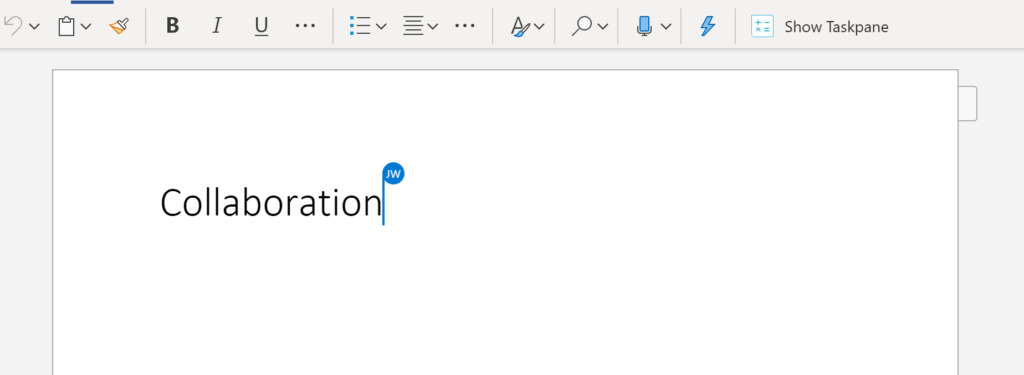
Collaborative Docs and Folders in the OneDrive
What is the OneDrive?
A hallmark of modern technology, cloud based and collaborative document storage, like the OneDrive or Google Drive, might just redefine how you construct learning activities, offer feedback, and facilitate collaborative work in your classroom.
Get Started
The OneDrive is connected to your email account, and offers over 1TB of content storage. It supports any type of file, and allows you to store and share any content, to any device.
New to the OneDrive? Learn more at Conestoga IT’s OneDrive support page or visit Microsoft’s OneDrive Help & Learning site.
Tips for Teaching and Learning with the OneDrive
Shared folders and documents are a great way to:
- manage student meetings and group sign ups;
- collect collaborative class notes;
- offer formative feedback and comments on work in progress;
- facilitate collaborative work among students;
- monitor progress through drafts of assignments.
Manage Meetings and Group Sign Ups
Build a simple document with a table listing dates, times, and names as the headings. Use this document to:
- have students reserve time to meet with you to discuss work on a project or receive feedback for in progress work;
- book a meeting during your office hours;
- sign up for group work by structuring the table into groups limited to no more than 4 participants.
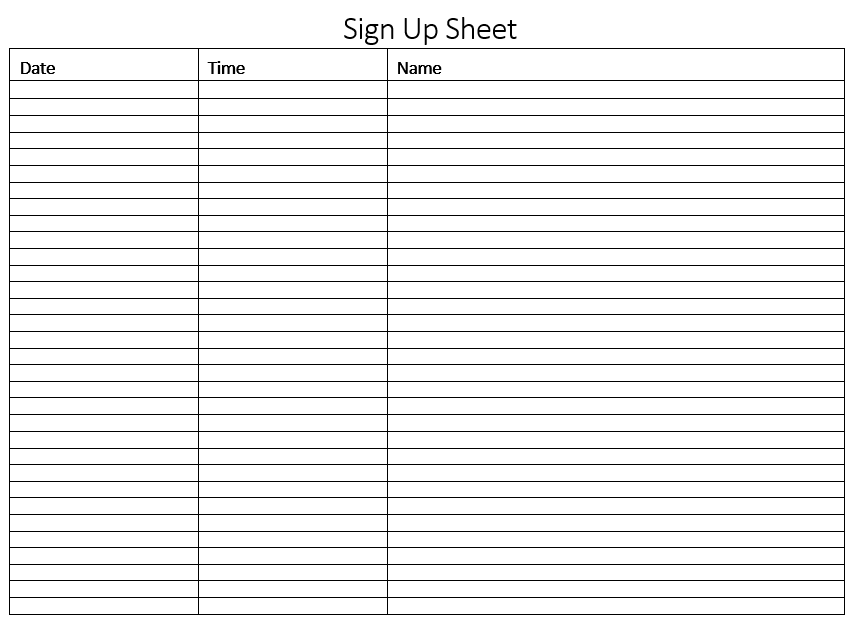
Though there are other options available through Microsoft or third-party apps that probably do a better job of scheduling tasks, this is a simple and accessible way to efficiently manage sign-ups and appointments. This is also a simple activity to introduce learners to collaborative documents, if you suspect learners may not yet have a lot of exposure to this method of using documents.
Collect Collaborative Class Notes
Collaborative note-taking is one way to create a more inclusive and equitable learning environment (Harbin, 2020). This strategy can help reduce the cognitive load experienced by learners, increasing their understanding of content (Costley & Fanguy, 2021), and has been correlated with higher scores on quizzes and assignments (Shi, et al., 2020).
To use collaborative class notes, you might begin by introducing a note-taking strategy, such as Cornell Notes. Introduce this by building this note-taking strategy into activities. Try some of the following:
- Ask learners to collaboratively take notes first with just a partner, as you present a content topic.
- Over time, you might increase the size of groups taking notes together, perhaps to three or four. This will help model and distribute more effective note-taking practices among learners.
- Eventually arrive at whole class notes. Consider collecting these notes in a single ongoing document.
- Create activities where learners return to the notes to solve problems or re-organize information in advance of a test or assignment.
- Invite learners to individually reflect on how this note-taking strategy is benefitting their learning.
Offer Formative Feedback on Work
Formative feedback plays a crucial role in learning, yet is often a neglected element in post secondary learning (Beaumont, O’Doherty & Lee, 2011). It is typically non-evaluative, supportive, timely, and specific, and usually serves to confirm or redirect learners as they progress through an exercise or task (Shute, 2008).
To use OneDrive documents in support of formative feedback, have learners share their work in progress with you. You can do this in a few ways:
- Have them submit their work into a OneDrive folder you’ve created and posted in your course;
- Have students submit a link into an assignment dropbox, with the understanding that the feedback is formative, not graded;
Use commenting features to give targeted feedback on specific paragraphs or areas of a project.
Try offering this feedback at regular intervals as learners progress through an assignment. You can also use drawing features in Office software to add annotations and comments, much like you would on paper. As many devices are touch screen, this would let you easily add editorial marks and suggestions for improvements directly on the document itself.

If using digital inking, avoid red ink, or colour coding your feedback. Learn more about accessible colour contrast.
Facilitate Collaboration
Collaborative learning processes depend on how written information is shared and how interactions occur between group members (Oliveira, Tinoca, & Pereira, 2011). Start collaborative tasks by considering your learners and the comfort they might have with collaborative documents. Many international learners may have never used collaborative documents and folders before, while domestic students are likely to have used them extensively. Based on this, consider whether you can take a structured or informal approach, or whether you could blend these suggestions.
Structured
This approach aims to structure and model the conventions of collaboration in their program, using collaborative docs and folders.
- Set up a shared folder named with your course code and section.
- Post the link to this folder in your course as a module called Group Work Folder.
- Perhaps include sign up sheet (as suggested previously) to get students to sign up for groups.
- Using the sign up sheet as a guide, create new folders for these groups.
- Populate the folders with any documents you might like learners to use.
- Consider whether you’d like to manage permissions on the folders so that groups can only access their own files, or whether you’ll be using peer learning strategies to encourage learning from each others’ examples.
Pro Tips:
Use a number at the beginning of the file names to order them according to how you’d like learners to work through them.
Build one folder with all the handouts, then make multiple copies of that folder.
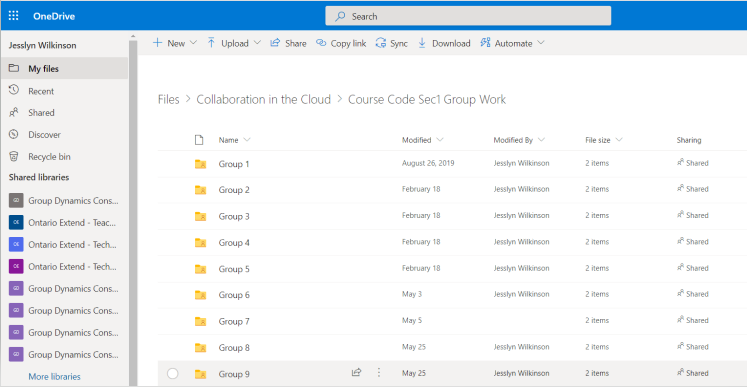
In this method, groups are centralized and you can monitor their work. This highly structured approach allows you to:
- Use the version history to monitor individual contributions;
- Use commenting to offer feedback at regular intervals;
- Support any collaboration or process challenges;
- Monitor groups as they proceed.
This approach is the suggested one, as it allows you to monitor and structure projects as they evolve. Similar tasks have been accomplished using Microsoft Teams, and other tools. It is important for you to play an active role in monitoring and supporting collaborative group work.
Less Structured
This method is suitable for groups who may already feel comfortable with using collaborative documents and folders. However, it leaves you with less oversight on process and collaboration.
- Allow learners to set up their own folders, and create their own materials, or use resources you’ve posted in the course.
- At regular intervals, require groups to share their progress with you. This could look like posting a view only link in a discussion thread or assignment dropbox.
Increasing independence in group work is a great opportunity to incorporate peer feedback into learning processes. Create opportunities for learners to share their work or reflect on their learning by:
- summarizing their group and individual progress since the last update;
- giving each other feedback, perhaps in the form of comments, and perhaps against a rubric;
- reflecting on the current project task, identifying challenges or strengths, and how their group managed this;
- considering how their progress has differed from their original plan;
- recommending a standardized workflow or process, based on their experiences.
References
Beaumont, C., O’Doherty, M., & Shannon, L. (2011). Deconceptualizing assessment feedback: a key to improving student learning?, Studies in Higher Education, 36(6), 671-687, DOI: 10.1080/03075071003731135
Costley, J., Fanguy, M. (2021). Collaborative note-taking affects cognitive load: the interplay of completeness and interaction. Educational Technology Research and Development 69, 655–671. https://doi.org/10.1007/s11423-021-09979-2.
Harbin, M.B. (2020). Collaborative Note-Taking: A Tool for Creating a More Inclusive College Classroom, College Teaching, 68(4), 214-220, DOI: 10.1080/87567555.2020.1786664.
Oliveira, I., Tinoca, L., Pereira, A. (2011). Online group work patterns: How to promote a successful collaboration, Computers & Education, 57(1), 1348-1357. https://doi.org/10.1016/j.compedu.2011.01.017.
Shi, Y., Yang, H., Yang, Z., Liu, W., Yang, H.H. (2020). The Effects of a Collaborative Learning Approach with Digital Note-Taking on College Students’ Learning Achievement and Cognitive Load. In: Cheung, S., Li, R., Phusavat, K., Paoprasert, N., Kwok, L. (eds) Blended Learning. Education in a Smart Learning Environment. ICBL 2020. Lecture Notes in Computer Science, vol 12218. Springer, Cham. https://doi.org/10.1007/978-3-030-51968-1_16
Shute, V. (2008). Focus on Formative Feedback. Review of Educational Research 78(1). 153-189. https://doi.org/10.3102/0034654307313795

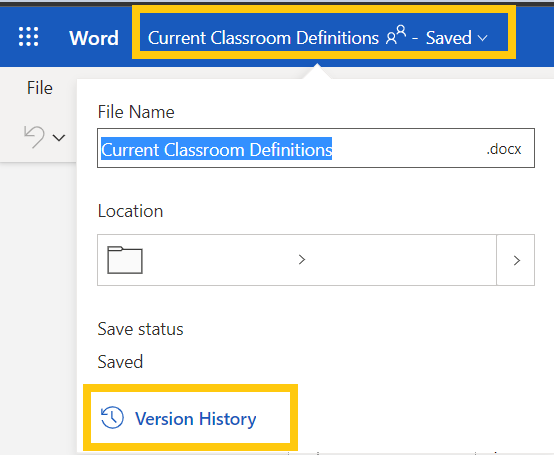

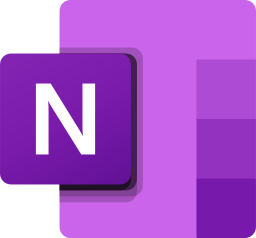
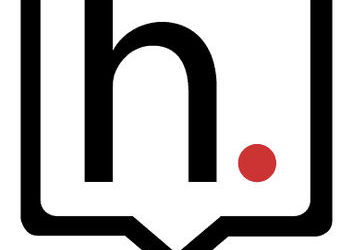
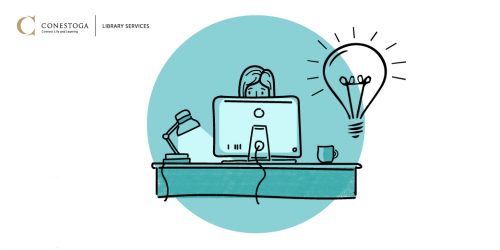
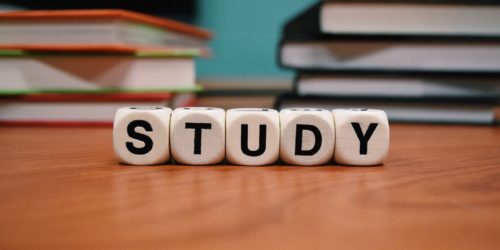
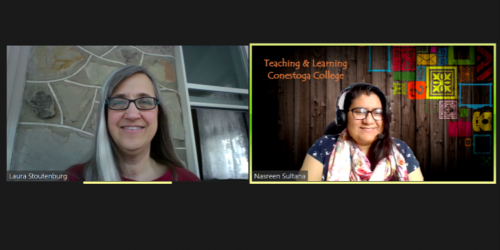
2 Responses