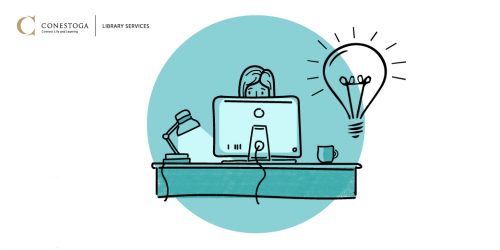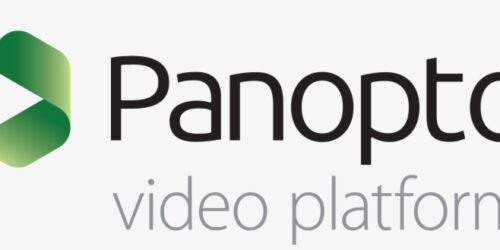Using an External Whiteboard to Replicate the In-Person Experience
Are you missing your in-class whiteboards to write the formulas, solve the math problems or draw the flowcharts? Is Zoom’s whiteboard not giving you enough flexibility of writing and drawing? This teaching tip offers you ideas of using external white boards in our remote classrooms.
Using College-Issued Devices Surface Pro or a Touchscreen tablet
For a college-issued Microsoft Surface Pro or a touchscreen tablet (single screen)
- Download the Microsoft Whiteboard app and sign in (you need to use Conestoga email and password to access).
- Screenshare the white board in your zoom class, and use the Microsoft Surface or smart pen to write on the board—It literally can be used like a physical whiteboard.
See this video for a demonstration.
Using the Surface Pro or a Touchscreen Tablet as the second screen
Alternatively, you can connect your surface pro or tablet as the second screen and can do the same screenshare. Personally, I like this idea, as this gives us more liberty to work on a separate screen.
Benefits of Using Microsoft Whiteboard
Microsoft Whiteboard comes with some amazing such as more flexibility, collaboration and ease of use. Here is a short video that provides an overview of the MS Whiteboard, which is available for PCs and for mobile devices.
Other Device Options
There are some less expensive device options for people who may not have a surface pro or tablet. There are some LCD Writing Tablets available on Amazon, which also can be used as an added whiteboard with greater flexibilities of writing and drawing.
Teaching with Whiteboards
For more information on best practices for using digital whiteboards in teaching and learning, see the post DIY Whiteboards and Document Cameras for Remote Classrooms.
This tip is developed based on the ideas offered by Chris Nickel, Full-Time Professor, School of Workforce Development.