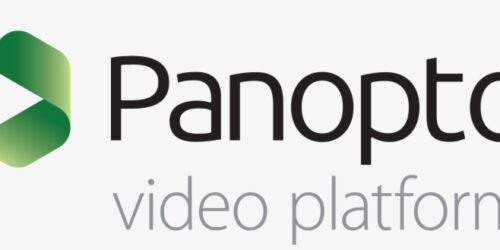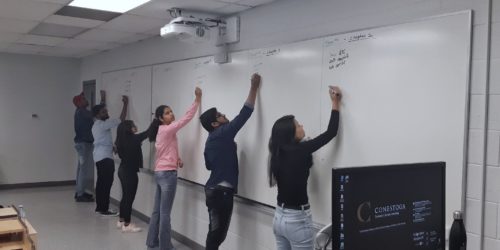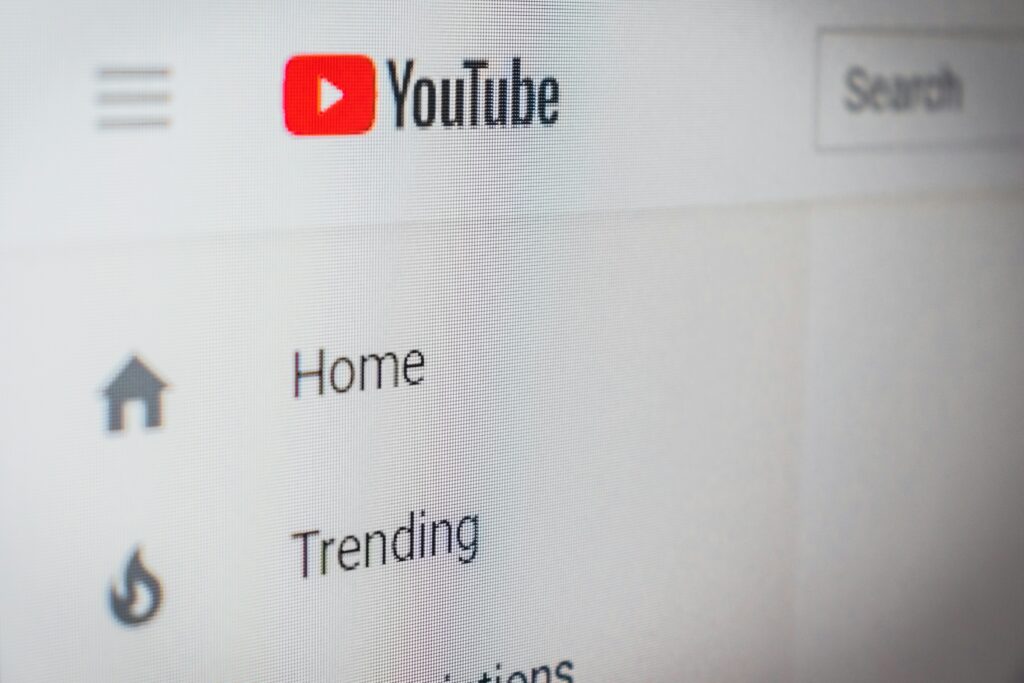
Sharing Videos in Teams
Ever get frustrated when trying to share a video with your class? And when the audio finally shares with your students, the video lags or feedbacks? Let’s take a look at how we can use Teams to share videos with you class using the method that works best for you.
There are 4 primary ways to integrate videos into a live lesson, each with different functionalities (at the time of writing this):
- Screen Share a video hosting platform (e.g., YouTube, Vimeo) in your browser
- Screen Share an embedded video in your slideshow
- Share an embedded video in your slideshow using PowerPoint Live
- Share a video with the Teams YouTube Integration
Each method has its own advantages and disadvantages, with functionalities varying between each option. The following table shows
Functions | Share in Browser | Share in Slideshow | PowerPoint Live | YouTube App |
|---|---|---|---|---|
| Select videos in advance | Yes | Yes | Yes | Yes |
| Change videos while sharing | Yes | Yes | ||
| Control for videos (e.g., volume, playback) | Current Presenter Only | Current Presenter Only | Current Presenter Only | All Presenters |
| Sharing video links | Manual | Manual | Manual | Automatic |
| Video sync with students | Yes | Yes | Sync to Presenter Only | Yes |
| Videos embedded in slide deck | Yes | Yes | Yes | |
| Live captioning provider | Teams | Teams | Teams | YouTube |
| Share volume | Manual Toggle | Manual Toggle | Automatic | Automatic |
| Volume reduction while speaking | Yes | |||
| View shared video | All | All | All | Conestoga Attendees Only |
How to Share Videos in Browser
For this method to work best, please ensure you have your video already ready in your browser before the class begins. Then, follow the steps below.
- Once you’ve reached the point of your lesson where you’d wish to share a video, click on the Share button along the top ribbon.

- To ensure your video has sound enabled, click the Include sound toggle button.
- Then, in the menu below it, either select (a) the screen you’ll be sharing your browser from or (b) the window that corresponds to your open browser.

- In the bottom right of the video allow the play bar, click the full-screen button.
- Then, click the play button to start the video.

How to Share Videos in Slideshow
Before sharing in videos in your PowerPoint slide deck, you’ll need to insert the videos directly into your slides.
- In the top left of your ribbon in your PowerPoint file, click on the Insert tab.

- Along the top ribbon, click the Video dropdown menu.
- Then, select the type of video you wish to add to your slides. For this example, we’ll use the Online Videos option.

- In the window pop up, paste the URL for the video you wish to embed.
- Then, click the Insert button.

- Now that it’s been embedded into your slide, adjust the video frame to fit your needs. We recommend that you expand the video to fill the full slide for easy viewing.

- Once you reach that slide in your presentation, either (a) click the play icon in the middle of the presented screen or (b) activate the slide transition using a single tap of the right arrow key or the right arrow button on the bottom of the preview interface.

How to Share Videos in PowerPoint Live
Complete Steps 1–6 from the previous instructions on How to Share Videos in Slideshow, then continue below.
Option 1: From Teams
- When you’re ready to present your slideshow, navigate to the top-right of the ribbon in Teams and click the Share button.

- In the window that appears, select your presentation from the file options underneath the PowerPoint Live header

Option 2: From PowerPoint
- When you’re ready to present your slideshow, navigate to the top-right of the ribbon in PowerPoint.

- In your Teams window in the popup that appears, click the Present button.

- Once the slide with the video appears, either (a) click the play icon in the middle of the presented screen or (b) activate the slide transition using a single tap of the right arrow key or the right arrow button on the bottom of the preview interface.
Note: Users must ensure they have Sync to Presenter enabled to ensure the video will play in sync with the presenter and the rest of the class. Otherwise, they will need to navigate to the slide with the video and click the play button independently, watching it at their own pace.

How to Share Videos with YouTube App
Before we get to the steps to integrating YouTube into Teams, let’s consider what it does and doesn’t do:
Pros & Cons of YouTube in Teams
Pros | Cons |
|---|---|
|
|
Let’s say you find a video that has captions provided, let’s see how the app works in practice.
- First, we need to add YouTube as an app into your Teams meeting. For a quick guide on how to do this, please refer to this post.
Note: If you add YouTube to your Teams meeting, all presenters (anyone with screen sharing privileges) can add, remove, and control videos that have been pinned or queued for this meeting.
- Once YouTube has been added to your meeting, click the YouTube button in the top ribbon.

- Then, in the search bar that appears, type the name or URL for the video you want to be shared in that class later on.

- Once you find the correct video, click the Pin button to save it for future use.
Note: Regardless of permission level given, if students click (a) the YouTube tab outside of meetings or (b) the YouTube button during meetings, they will be able to see all pinned and queued video names and thumbnails for that class (and future classes if the meeting link remains constant).

- Once you’ve reached the point of your lesson where you’d wish to share a video, click the YouTube button on the top ribbon.

- In the menu that appears, navigate to the Pinned tab and select either (a) Add to queue to add the video to a shorter list for later on in the class or (b) Watch together to show the video to the full class.

- Once you’ve clicked to Watch together, you can now close the YouTube window.
- When you’re ready to play the video for the class, click the play button at the bottom of the screen.
Note: Apart from the first click to initiate the video to start, the only interface elements that control the video using this app are the Teams icons and menus. Unlike in YouTube itself, pressing space or clicking on the video will neither start nor stop the video from playing.

And like with a presentation, when you’re finished sharing the video, either (a) click the Stop sharing button along the top ribbon or (b) the Share button to resume your presentation.