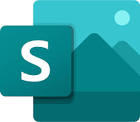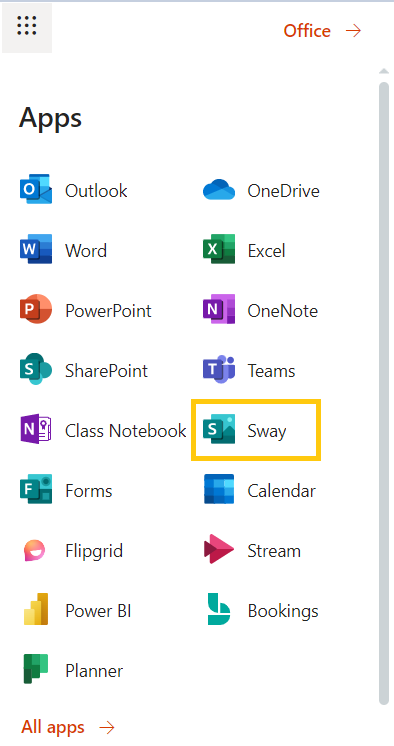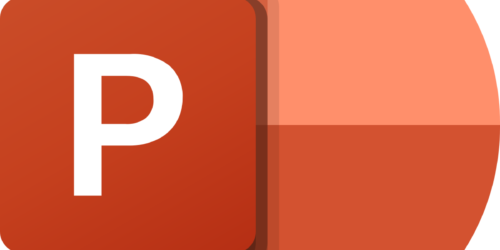O365 Sway
What is Sway?
A relatively new presentation offering from Microsoft, Sway lets you build presentations as web content, rather than individual files. This frees you up to embed things like videos, simulations, polls, hashtag searches, Padlets, and other online tools, while making your presentations shareable through a link, rather than an attachment. Sway’s innovative format is also fully accessible, by default.
Getting Started
Access Sway right from your O365 email. Use the apps launcher (the waffle-looking square on the far left of your browser window) to open the list of All apps in your O365 account. Sway will be part of the list.
While you’re here, why not look around at a few of the other apps available to you? Your O365 account comes with numerous apps freely available to use in teaching and learning activities at Conestoga.
When working with Sway, you can refer to Microsoft’s pages on Getting Started with Sway or you can visit Microsoft’s Sway support site. The below tutorials refer to this website.
Start from a Template
Use one of the suggested templates to pre-structure your presentation or site. This will let you experiment with substituting in your own content while you get comfortable.
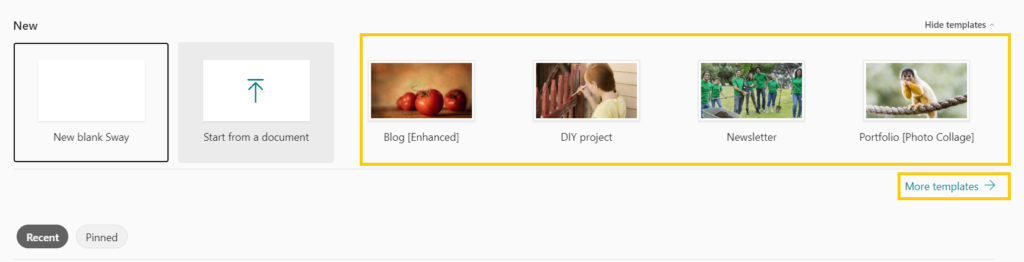
Get to Know the Storyline
Get to know how the storyline works in Sway. It’s much different than other Office products.
You can switch between the Storyline view and Design view. You might find it easier to work in the Design view for a while.
Import Content into Sway
Bring in an existing PowerPoint or Word document, and use this to structure a new presentation.

Don’t expect Sway to work the same as PowerPoint, though – in fact this is where many people experience some frustration. Remember, Sway is a unique product, and capable of much more than a conventional presentation.
Additional Tips
- Once you’ve created some Sways that you like, turn some into templates to reuse.
- Embed things like Padlets, videos, gifs, simulations or podcasts.
- Sways are made to be shared – you can let people view them or work on them along side you.
- If you’ve shared these with anyone, you can also see some basic analytics on how many times it’s been viewed, and how much they read.
Resources Consulted
Microsoft. (2019). Sway Help Center. Retrieved July 11th, 2019.