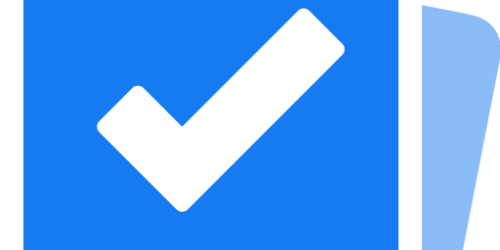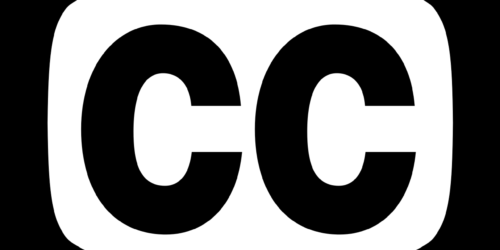O365 Forms
Found in the O365 launchpad, Forms is a fantastic way to build and deliver surveys and self-grading quizzes. Because it comes with your enterprise email, it’s always free, and you get the full range of features available.

Learn How
Many faculty report they felt this app was straightforward to learn to use. Start out by choosing to build either a New Form or a New Quiz.

Once your Form or Quiz opens, give it a name, and move on to build question types like multiple choice, ranking, likert scales, open ended responses, and more. There is a limited amount of branching available as well. Watch our video, Getting Started with Forms, to learn more.
Use the Microsoft Forms support website to continue to teach yourself how to use the app.
When to Use it
Forms is delivered using a link. Post the link online for students to access. You can also have students use the D2L Brightspace Pulse app to get to it on their mobile device.
This is a formative assessment tool. Use it to check in with students on how the course is going, by borrowing our Start, Stop, Continue form template, or asking them for input on how their group project is going so far.
This can work as a summative assessment tool for low stakes quizzes. It can do self-grading quizzes, letting students check their own learning. Educators can collect data about individual student performance, and associate this with a grade value.
Tips and Suggestions
Start with something simple. You could try borrowing our Start, Stop, Continue form template. Make your own copy, and try it with students to get feedback on your teaching.
Then, build your own. Start by identifying the purpose of your survey or quiz. Jot down a few questions to construct. Try constructing these in Forms.
Test out your survey or quiz by opening the link in an incognito window. Review the responses your Form will collect.