
Preparing for Tech-Friendly and BYOD Learning
On average, Conestoga students bring about 2.5 devices onto campus. Many courses are BYOD or LYOD, and learners use their mobile devices frequently to participate in all aspects of learning tasks. Bringing these into classroom experiences can advance their understanding, build collaborative and productive behaviours, and enhance preparedness for a modern working world. This tip aims to help you cultivate appropriate, accessible, and participatory device use in your classrooms.
Make Your Expectations Clear
Although we may enter into our teaching with a clear idea of what we think appropriate and suitable use of devices in learning activities looks like, this can vary significantly from class to class. Making your expectations explicit and clear helps set learners up for success.
Consider incorporating device use into your classroom guidelines. Classroom guidelines are often collaboratively co-created guidelines about how learners and educators are expected to behave in class. They help a class agree on appropriate conditions for their own learning. Often, they look like a contract or pledge, and many educators ask students to sign them in smaller classrooms, signifying their commitment to these behaviours. With students, co-create expectations of appropriate use of devices in class. Write down suggestions that are appropriate and relevant.
Expectations might include:
- When they come to class, learners should put their phones on silent mode and placed face up on the desk to be ready to be used;
- If a device is distracting, peers or the instructor might provide one or two quiet and respectful redirections;
- If a learner needs to, they can quietly step out of the class to take important messages/calls;
- At appropriate times, learners will need to use devices in class, for example, to research terms, refer to an eText, or take notes.
Finally, give clear examples of what a safety issue or distraction looks like. Be clear on how these will be addressed.
Keep Diverse Experiences in Mind
Don’t assume any digital behaviours are “common sense.” Device access and use can vary across cultures, socio-economic statuses, and geographic locations. You may need to consider that for many students, the device they most frequently use is probably a mobile phone, not a laptop.
Prepare for Missing Devices
Particularly for learners who have lower skill levels with devices, it might be common for students to forget their laptop, charger, or other needed equipment. There are several strategies you can use to support these learners.
- Use announcements in eConestoga to remind students to bring devices. When writing the announcement, use the heading levels to make the reminder clear to the students.
- Allow a learner to try to participate using their phone. Although this won’t apply to using specialized software, it will show students the importance of bringing along their device. This might also mean you plan activities with phone use in mind, opting to use collaborative documents and mobile-friendly apps where possible (Mentimeter, eConestoga). Students can install the Brightspace Pulse app on their phone to access eConestoga.
- Refer them to the Tech Loans available at the Library. The Library has a limited stock of laptops available for short term borrowing.
- Partner them with a peer. Plan partnered activities where students can work together on one device.
- Note frequency of the forgetting, and proactively communicate with the learners. If some learners are habitually forgetting their devices, communicate with them in class, and follow up by email. Persistent reminders are likely to translate into improvements, and having a written trail of your efforts will help substantiate to the students your own efforts to help them be successful.
Model Appropriate Device Use
Be explicit about how you will use your own devices in the classroom. Explicitly explain how you will be using your own device purposefully in the lesson. For example, explain if you will be using your own device to:
- Track timing;
- Refer to your notes or a lesson plan;
- Track attendance;
- Check your instructional plan;
- Share examples of classroom activities through anonymized photos or videos;
- Keep tabs on a personal situation.
Be honest about practical and suitable uses of devices for learning. Explicitly incorporate activities that are suitable into your own teaching behaviours, such as:
- Doing a quick search about a related question;
- Remind yourself of key information;
- Access the course, textbook, or slides;
- Make a voice or video recording of yourself teaching for reflection purposes.
Consider Accommodated Uses
Many students record audio in class, which is a frequently occurring accommodation. You may choose to set parameters around this, stating something like:
“I feel comfortable with recording of my voice for study purposes, and with recording video of classes for educational purposes. I do not feel comfortable, however, with video being shared on social media. Please disclose to me if you are recording, either in person or via email before class.”
You might adapt this script to include your own comfort level on social media posts or sharing of information.
Preparing for Activities
Start everyone at a universal launchpad, like the Office 365 landing area, a shared folder, or the LMS (learning management system, or eConestoga in our case). Try saying something like:
“We are going to be leveraging the devices you have brought with you. Please know, your experience may be different that what you see me modelling. I will try to generalize my instructions, but you should prepare to flex these to your unique device.”
Occasionally, try out device-specific partnering. With more novice learners, allow them to work with a partner using the same or similar device. These students can quietly support each other and troubleshoot together.
Be clear about the challenge level of the learning task and encourage resiliency.
“In today’s task, we are going to ____________________. You may find this straightforward; you may find it challenging. Take this at your own pace. Remember, you can seek help from a neighbour, online at …., or from me if I am available.”
Give instructions only to the point that you are comfortable with. Encourage exploration and experimentation from that point. Pose the troubleshooting challenge as a problem to solve.
“Using this tool, you’d like to create/build a… Where might you start? How far can you get?”
Be prepared to admit when learners have exceeded your experience. Encourage them to look to online support resources for explicit guidance from this point.
“I haven’t seen that before. Where could you look to help you troubleshoot through it?”
Manage Troubleshooting (to an Extent)
Overcoming bumps or challenges with resiliency and some flexibility is a skill we can all develop. Try some of these suggestions to help manage problems when they crop up:
- Encourage students to help each other and look online for help.
- Encourage them to try again, from the beginning.
- Try refreshing the browser or using a different one.
- If a page won’t load, try using data or tethering to a mobile phone.
- Try another way – try it in the app instead of the browser.
- Try a workaround – if a file is too big to upload, store it in OneDrive, then share the link instead.
- If the bug seems extensive, try restarting the device.
- Worst case scenario: Learners can work together from one device or request an appointment with the Library Tech Bar for help.
Dealing with Distractions
Proactively prepare students to manage their own learning and attention needs. Remind learners at the beginning of class that people will be using devices, and if they are unable to focus due to a nearby device, they may choose to relocate, or to quietly and respectfully ask that person to change their behaviours.
Try proxemics if a student is using a device and seems distracted or is distracting others. Walk nearer to the student while continuing your lecture or activity. You may find this encourages them to refocus.
If this doesn’t work, individually and quietly ask the student to refer to the co-created guidelines for device use (they might open the LMS on their device to do so). Use statements like “I’m noticing that other people seem distracted by something on your device. What would you propose to be a solution?” Allow for choice in the solution – the student might choose to move, eliminate the distraction, or another possibility.
If the behaviour continues, you may want to note the time(s) and send the student an email after class. Summarize their activity, your responses, and kindly invite an explanation. When replying, it is can be a best practice to be understanding, but clear that you will continue to monitor these behaviours.



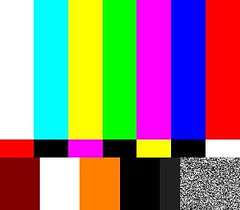




provide the resolution to the problem and still it persist then escalate to the next level.