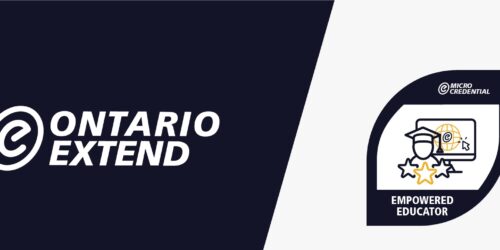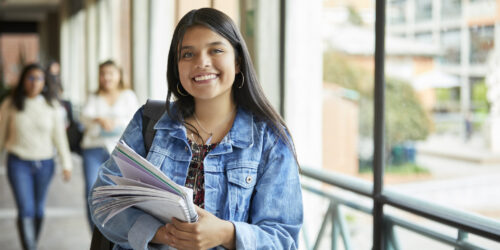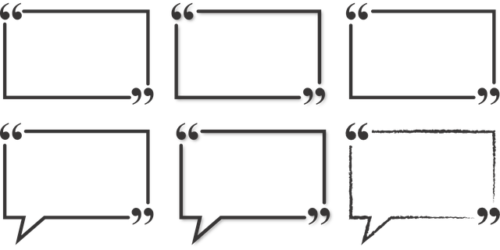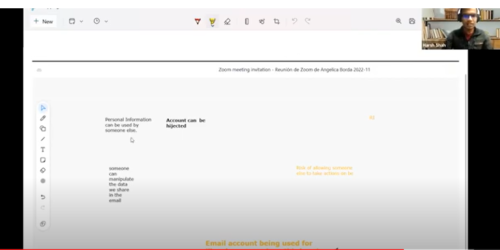When setting up a recurring lesson meeting in Microsoft Teams, it is important to ensure that your meeting is set up with settings that ensure that student privileges are appropriate for the meeting, and to ensure security. This guide will show you how to set up a Teams Meeting to conduct regular lessons.
Creating a Meeting in Your Teams Calendar
To create a Teams meeting for recurring sessions, begin in the Calendar within Teams. While you will also see your Teams meetings visible in Microsoft Outlook as well, the creation settings for meetings in Outlook is limited compared to the Microsoft Teams Calendar, and lacks features needed to set up your class. The Microsoft Teams Calendar can be accessed in either the installed Teams application, or in a web browser through Microsoft 365.
-
- Begin by selecting the dropdown option next to the New Meeting button, and select Class.

- A new window will appear, asking you to give some information about the meeting, and choose which settings you would like to use.
- Start by giving your meeting a Title, and set the date and time of the first occurrence of your class. You may leave the “required attendees” section blank, as meeting access will be shared by a link posted to your eConestoga course shell.

- Create recurrences for your session by selecting the recurrence drop down, and selecting “Weekly”.

- A pop up will appear, asking you to select the End Date, or the final instance of your class. When this is done, select Save.

- The basic information and schedule for your meeting is now set up. Next, we will update some settings in your meeting to create additional security.
- Choose the Response Options dropdown, and select the Allow Forwarding option to uncheck it. Unchecking this settings prevents students from forwarding access to a meeting to another Microsoft User.

- Next, review the Meeting Options in the right panel. By default, the meeting settings for a Class are very secure, ensuring that students who do not sign in using their Conestoga Microsoft account will be placed in a lobby. You will see students placed in the Lobby in your People menu when hosting a call. Similarly, students will not be allowed to present their screens.
- When you are satisfied with your meeting settings, you can select Save, which will close this window. On your Teams Calendar, you will now be able to see the meeting series you have created.
Sharing a Meeting Link
- To share a link to your meeting, select your meeting in the Microsoft Teams Calendar, and select the option to copy the link.

- Once you have your meeting link generated, post it in your course. Some people use a module, but often the best way to post your link is as a calendar event. This takes advantage of a specialty tool, developed by the Online Learning Center, which directly adds them to your course home page. While the following video indicates its use for Zoom links, Teams links function using the same process.
Evelyn Schmidt
Evelyn Schmidt, B.A. (Psychology), B.Ed., brings experience and passion from her experience supporting educational technologies and online learning practices. In her time as Educational Technology Officer at Conestoga, she has facilitated learning experiences for faculty looking to expand their use of teaching technologies to promote student interaction through novel means. Utilizing prior experiences in educational technology support at the University of Guelph, as well as elementary teaching experience, Evelyn brings a focus on emerging technologies and collaborative teaching strategies to her support.