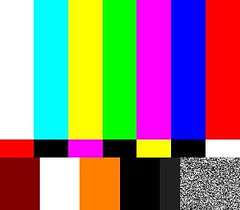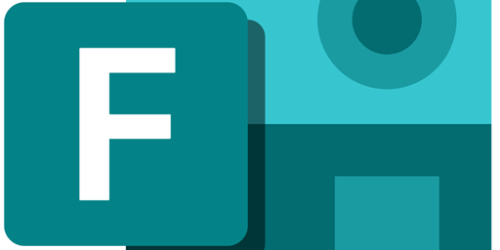How to Keep Important Panopto Videos
Videos created using Panopto, or videos hosted using the Panopto service are retained for a period of time that follows guidelines.
Until the date of April 24, videos hosted on Panopto will remain available for viewing for up to 13 months. If 13 months passes and a video is not viewed at least once, it will become archived, which removes it from the video creator’s library, or the course shell it is stored in. Access can be restored by finding the archived video and restoring it from the archive.
Starting April 24, this retention policy will be updated to delete a video once it has been archived for 6 months. Deleted videos will no longer be retrievable on Panopto. Unarchiving a video before the 6 month time will prevent this deletion. Videos slated for deletion will not trigger a notification or email in advance.
Managing Panopto Videos in Course Shells
The Panopto video retention policy has some impacts on how Panopto videos are hosted on course shells at the college.
To prevent archiving of videos built into course shells, it is recommended that when an instructor receives access to a course, to open each Panopto video link at least once at the beginning of the course. This will ensure that even if the video is not accessed by students, the archiving timeline is reset.
If you discover that a video built into your course has been archived, you may restore it from archiving by following the process outlined below.
Restoring an Archived Video
If you find that a video you intend to use has been archived, it will not be viewable until the owner of the video restores it from the archive. Videos built into a course shell will be accessible within the Panopto accounts of any instructors that have been assigned to that course, allowing an instructor to restore it if it has been archived.
To restore an archived video from a course shell, follow the steps below.
- Navigate to the course’s Panopto Video link.
- Select the Open in Panopto button, indicated in the screenshot below. This will bring you out of eConestoga and into the Panopto dedicated site.

- In the left navigation menu, select System, and then select Archive.
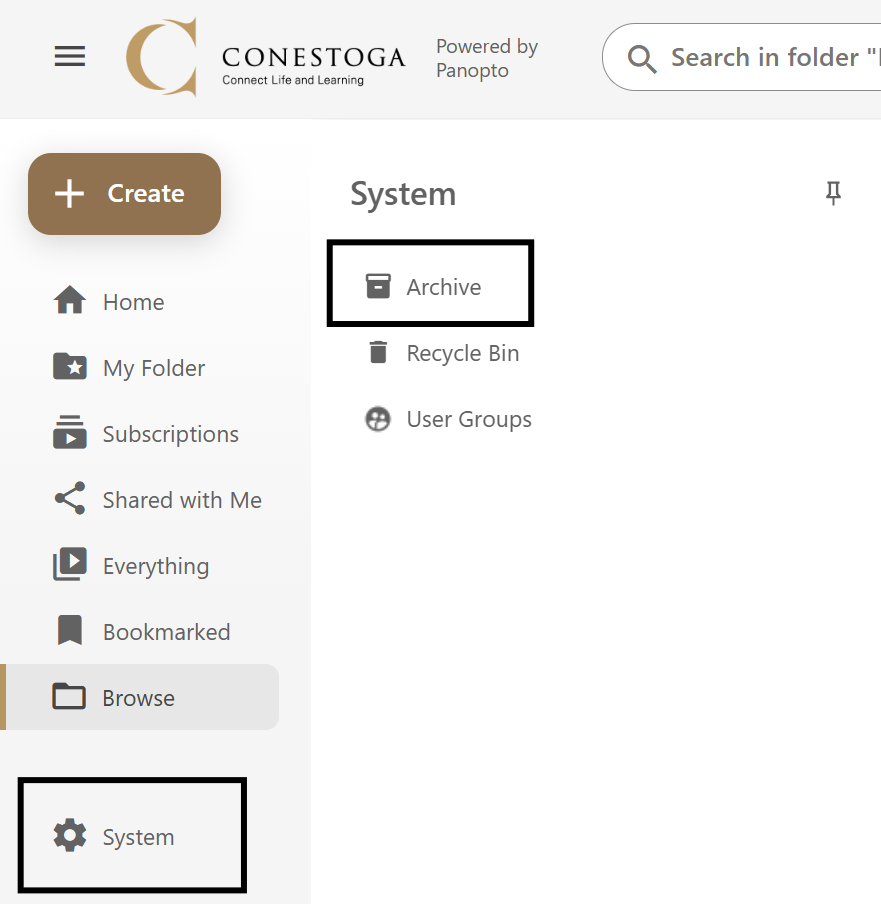
- To filter archived videos to only those from a particular course shell, select the “Archived from” dropdown menu, expand the folder titled eConestoga, and select the folder corresponding to the course containing the archived video.
- Find the video you wish to restore, and hover over the thumbnail with your mouse. Click the Restore from Archive option.
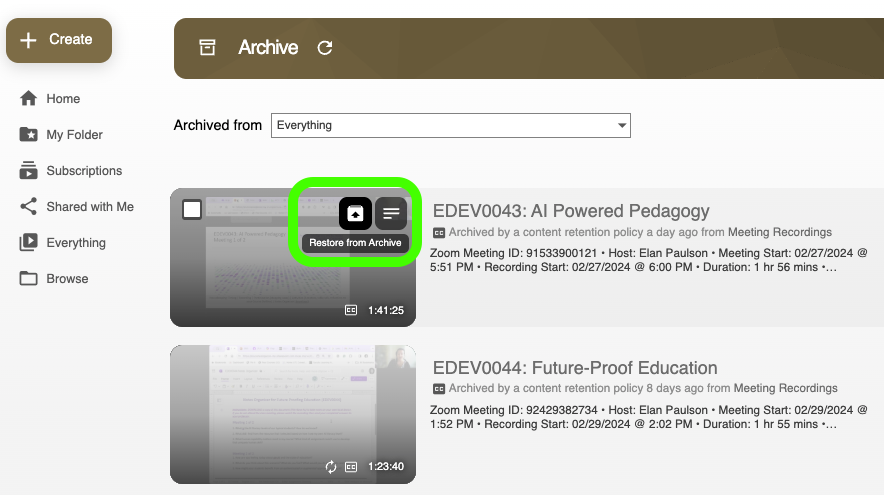
- Once a video has been restored from the archive, it will take a period of time to become visible. This may take 2-3 days, and after this time the video will be viewable in the course again.
Downloading a Panopto Video
To save video files that may be held for long periods without use, you may download a Panopto-hosted video which you own to a personal device.
To download a video, follow these steps:
- Navigate to the video you would like to download, and open it.
- Using the additional options button in the top right corner, select “Download Podcast”
For more additional information about downloading videos hosted on Panopto, see this article.