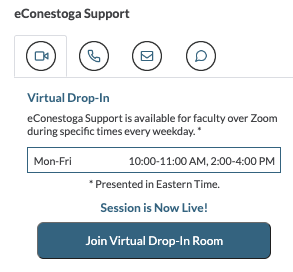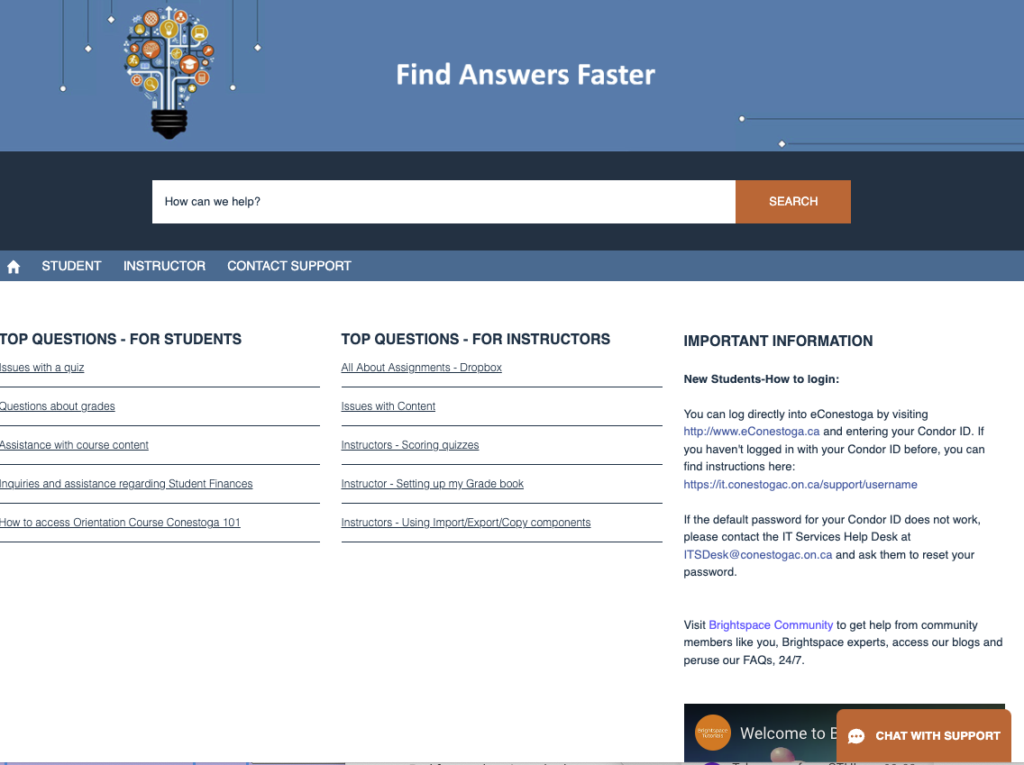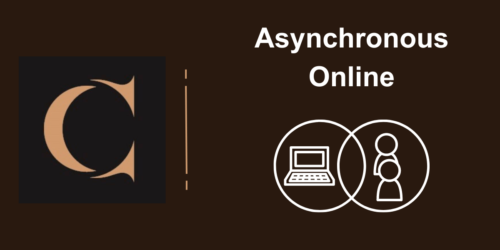Course Start & Tech Challenges
For course start and early technology challenges, all College staff and students should contact eConstoga by email (eConestoga@conestogac.on.ca) for assistance.
For dedicated real-time help from an eConestoga staff member, faculty can visit the daily drop-in during live session hours (find the Zoom meeting link on the home page of eConestoga).
Faculty Course Start and Tech Challenges
I’ve noticed a lot of broken links, errors, and other minor editing issues. What do I do?
Where possible, faculty should fix broken links and errors that may impede the progress or learning of students. Faculty should let the faculty member who is providing course leadership know about broken links, errors, and minor editing issues so they may be fixed in the model shell.
For assistance with fixing links and errors, contact eConestoga support.
Something in my course shell isn’t working. Or, there is technology integrated into my course that I don’t know how to use. Where do I go for help?
For real-time help from an eConestoga staff member, visit the daily drop-in sessions (find the link on the home page of eConestoga).
For more help,
- Contact eConestoga by email
- See the eConestoga Faculty Support database
- Visit the D2L Brightspace Community (use the left navigation to find your topic)
- Watch eConestoga Youtube how-tos videos
If your course is using commercial software packages or the Azure Virtual Desktop, you may need to contact the IT Support Desk for assistance.
There is a problem with course content or assessments in the course. What do I do?
If there is a problem with the accuracy of the course content or a lack of alignment between course content and learning outcomes, contact the faculty member providing you with curriculum and/or course guidance.
If you need help fixing the Gradebook settings, assignment settings, or rubric information, contact eConestoga@conestogac.on.ca or visit the daily drop-in Zoom session (find the link on the home page of eConestoga).
How do I get access to and embed eTexts and OERs in my course shell?
For eText program and information, see this Faculty page at the Bookstore.
For OER support, faculty can reach out for help via the OER Hub (login required).
For more information on locating and embedding course reserves in your course shell, see the Library Services page, Course Readings (Reserves). Faculty can also reach out to their program liaison teams for human support.
For general information on how to embed material in your course shell, contact eConestoga@conestogac.on.ca or visit the daily drop-in Zoom session (find the link on the home page of eConestoga).
Student Course Start and Tech Challenges
Students do not know where to go in the course shell. How can I support students to use eConestoga?
For navigation support, you may wish to provide a short video orientation to students for where to find key information and activities in the course shell.
- Video created for Conestoga students: How to use eConestoga (Youtube)
There are other videos available about Brigthspace D2L you can share with students: Brightspace Tutorials (Learner)
For self-directed LMS support, Brightspace D2L provides a number of short how-to videos for using the LMS. See the Youtube playlist, Navigate Brightspace Learning Environment for Learners, to find appropriate videos to share with students.
For LMS questions/issues concerning, contact eConestoga support by phone or email: 519-748-5220 x3187, eConestoga@conestogac.on.ca.
For “live chat” help, students may select the “Contact Us” menu item in the course shell, and the link will take them to the Brightspace/D2L support page, where they may “chat with support.”
For more information on orienting students to your course, see this post, Course Orientation for Fully Online Learners.
How can I support students who are having trouble accessing and using required software or technology for this course?
If students are having trouble using the required software packages or technology for your course, you may refer them to the IT helpdesk, where they can receive support via live chat, email or self-support services.
If students require more training or drop-in support, you may wish to direct them to the Library Services, Teach Me Tech, which provides students with one-on-one skills training and workshops on certain tech.
My students are struggling to make tech work on their MAC computer. What do I do?
Because Conestoga IT services does not support personal devices, students cannot receive technical support for using their MACs in their programs or courses. Students using MAC devices may utilize Apple support services for tech support.
Students who require the use of software that is unavailable for MAC devices may use the remote desktop option to use the software. Encourage students to visit the Downloads section or contact the ITS helpdesk for support with using the remote desktop option.
The D2L Brightspace Support Centre may be able to provide students with support.
Students don’t seem to be reading my posted Announcements. What should I do?
Students may not be reading posted Announcements if they are not accessing the course shell. This is because Conestoga email and eConestoga Announcements are not tied together by default.
You can reach out to students by
- emailing students with a message to log onto the course shell to read your Announcements
- encouraging students to get change their eConestoga seetings to get notified when you send a new Announcement
Students can get help with notifications and emails:
- Visit the daily eConestoga live online drop in within the eConestoga LMS
- Contact Brightspace 24/7 by telephone (note that support help will not be familiar with eConestoga
How do I move away from email and engage my students to use the Q&A Discussion forum?
See the section, Engagement and Course Work Challenges, for ideas.