
Ways to Make Your Teaching More Accessible
By Sara Kafashan
[E]ducation providers have a legal duty to accommodate the needs of students with disabilities.
Ontario Human Rights Commission, 2018
How can faculty ensure accessible learning environments for our diverse students?
Below, we provide a list of checkpoints and strategies that faculty can attend to in promoting an accessible learning environment. These strategies are rooted in accessible education, Universal Design for Learning, the needs of students with disabilities, as well as important legislation, such as the Accessibility for Ontarians with Disabilities Act, Ontario Human Rights Code, and institutional policies (e.g., Conestoga’s Student Accommodation Policy).
- Ensure that your Microsoft and Zoom products are in the most current versions as they are constantly updated for improved accessibility. Downloads are available for free for all employees on the IT Downloads page.
- Only use videos that provide closed captioning. Please note, however, that YouTube needs to be checked for adequate closed captioning; see more here.
- Allow live transcription and closed captioning to be turned on Zoom, Teams, or PowerPoint
- For instructions on how to set up live transcriptions on Zoom, click the link.
- For instructions on how to set up live transcriptions on Teams, click the link.
- For instructions on how to set up live transcriptions on PowerPoint, click the link.
- Within eConestoga, ensure advanced release of digital documents, such as PowerPoints, Lesson plans, class hand-outs, etc., at least 2 days in advance and preferably at the start of the semester.
- Add Alt Text for images in all materials (e.g., Word docs, PowerPoint slides, visual handouts).
- When teaching on campus, ensure accessibility (e.g., wheelchair access, consideration of designated accessible seating and technology or other accessibility aids).
- Avoid technologies not provided by or approved by Conestoga, as they may not be accessible (e.g., Prezi).
- Use the accessibility features of Microsoft Windows 10.
- Use the Color Contrast Analyzer in Windows.
- Be sure to use accessible board work or annotations, including the use of blue or black markers/ font color (avoid green/red because of color blindness), large print, and avoiding cursive writing/fonts.
For more about accessible education at Conestoga, read the following Hub Posts:
A Foundational Understanding of Accessible Teaching and Learning at Conestoga College
Accommodating and Supporting Students with Disabilities: Conestoga Faculty Stories
If you’d like to learn more about accessible teaching and learning, register for our Exploring Accessible Teaching course and Universal Design for Learning course within our Inclusive Teaching Practices for Post-Secondary Courses micro-credential. And, if you have more questions about accessible teaching and learning at Conestoga, please don’t hesitate to contact me at skafashan@conestogac.on.ca


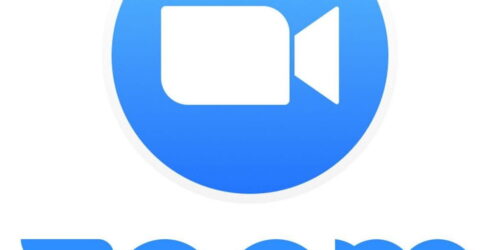

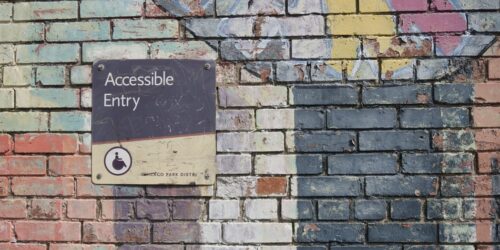


1 Response