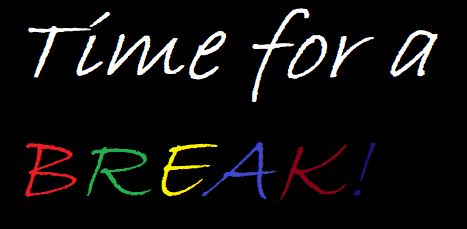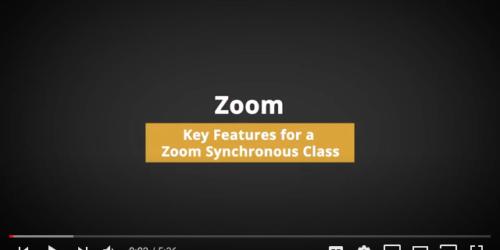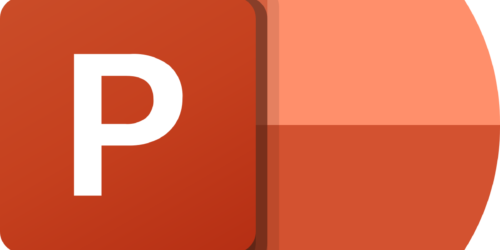What is Not Obvious Teaching in Teams: A Chat with Evelyn, Educational Technology Officer
I am reasonably familiar with using Zoom as a virtual meeting platform for teaching synchronous online classes, but I am not experienced using MS Teams meetings (Teams) for teaching.
So I asked Evelyn Schmidt, our Educational Technology Officer, about what would be different, or what I might overlook, as I transition from Zoom to Teams for teaching my online classes.
Read on for more about the standout “missables” from our chat: key tips that she knows (and that I now know) that will help make teaching in Teams go a little more smoothly. Thanks, Evelyn!
The Highlights
- Presenter View is limited, so use windows creatively
- Book meetings in Teams, not Outlook, for full control
- Annotations live in the Share Screen toolbar
- Breakout room settings are available in the meeting
- Use MS Stream to share recordings
Can I See My Slides and My Students?
Unlike Zoom, MS Teams Meetings (Teams) doesn’t offer a built-in Presenter View that shows both my slides and my students. If I want to see my screen, the chat, and participants together, Evelyn shared these steps:
- Click Participants in the Meeting toolbar to show the screen and the participants, then
- Open the Chat from the Teams Chat menu. This will pop-out the chat in a separate window.
This strategy, best on two screens, keeps everything visible and ensures the chat from class is saved in the meeting log.
Why Booking in Outlook Might Trip Me Up
It turns out that if I book a meeting using Outlook calendar, I limit my ability to set the permissions I want for my scheduled class. However, if I take one more step and create a “Class Meeting,” I have more setting options.
Evelyn suggested I book my “class meetings” directly in the MS Teams app, not in Outlook. This ensures full access to all the class meeting settings and makes sharing the meeting link in eConestoga easier.
Where Did the Annotation Tools Go?
Annotation in Teams isn’t where I expected it to be (on the main toolbar, as in Zoom). Evelyn showed me:
- The annotation feature is a bit more hidden in the small toolbar when I select “Share Screen,” which then allows me and my students to annotate my screen.
- If I’m sharing my slides through PowerPoint Live, I can annotate—but students can’t.
Students can annotate a whiteboard, but only one whiteboard is supported per meeting. For breakout group collaborations with a whiteboard, Evelyn suggested that I will need to consider using separate meetings or external tools.
Breakout Rooms: What I Can (and Can’t) Do
Breakout room settings are available to me, the Presenter, in the meeting. Most settings are similar to Zoom, but not all.
- Like in Zoom, I can set a time limit, auto-move participants, and allow them to return to the main room.
- I can communicate with students in breakout rooms, but the way I do it is a bit different from Zoom. I use the announcement button in the breakout room menu to send a single message to all breakout rooms. Or, open individual breakout room chats to chat within individual breakouts without entering the rooms.
Unlike Zoom, I can’t schedule a buffer time of 30 seconds or 1 minute before rooms close. So, I’ll need to make sure that I communicate this to groups manually.
Sharing Recordings? Don’t Rely on the Teams Link Yet
Evelyn informed me that the MS Teams and Panopto integration isn’t fully functional yet. If a student in my class didn’t attend my meeting, they might not be able to access the recording from MS Teams directly. Evelyn suggested that I:
- Go to the MS Teams recording
- Rather than copy the link, first open MS Stream (another app that handles videos). This launches the browser version. Then,
- Either download and upload the recording to Panopto to share or click Share and choose “Anyone in organization.”
Evelyn’s Final Advice to Me: Be Kind to Yourself
Evelyn had some words of reassurance for me as I make the transition from Zoom to Teams for teaching:
We’re used to other tools, and we forget how tough it can be to get used to a new workspace. With any new technology, things will go wrong in little and unexpected ways. But stumbling over the settings a little won’t undo your class or your authority. It feels bad right now, but soon enough, you’ll have the experience to get through it. Be kind to yourself.”

If you have specific questions about MS Teams meetings, reach out to the Teaching and Learning team—we’re here to help.