
Getting Started with Online Synchronous Classes
Originally published May 2020
Faculty and students may be unsure about online synchronous learning if it is a new experience for them. This teaching tip provides ideas to help prepare for a smooth learning experience in the virtual classroom!
The role of technologies in online synchronous learning
Before getting started, it’s useful to reflect on how online synchronous classroom technologies shape lesson delivery and faculty-learner interaction.

In the in-person classroom, the lesson is mediated through classroom objects and actions, e.g., the board, the placement of chairs, etc. Learner engagement happens through what people can see, hear, and do. When the teacher notices that a learner has raised her hand, for instance, the teacher knows that the learner has a question and may call on her to speak.
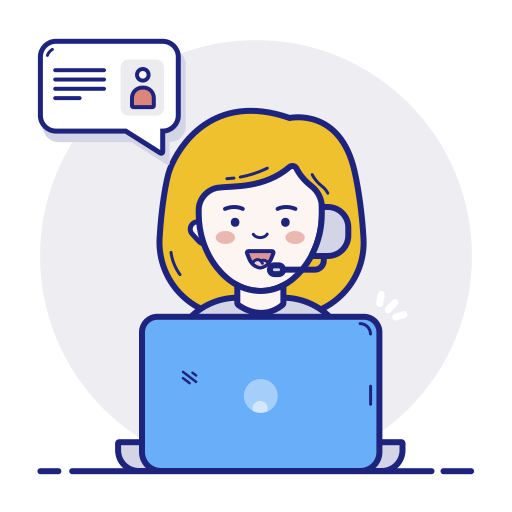
In the online synchronous classroom, both lesson delivery and learner engagement are mediated through software, apps, and browser extensions. As everyone in a an online synchronous learning environment is present simultaneously but in different locations, the teacher must explain to learners what to do, such as how to use the features of the digital classroom to ask questions.
Because of the key role that technologies play in “live online,” or synchronous, learning, planning and communicating logistics for lesson delivery in the digital classroom become very important. Luckily, steps can be taken before and during the lesson so that the class runs as smoothly as possible, enabling students to focus on their learning.
Simplesteps can be taken so that the online synchronous class runs as smoothly as possible, enabling students to focus on their learning.
Before the class
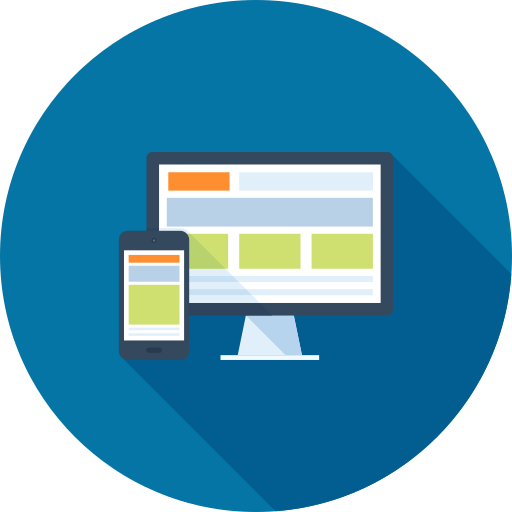
Online synchronous classes are delivered with one of two platforms at Conestoga: Zoom or Teams. Each provides a URL link that should be shared only with enrolled students and, if applicable, guest speakers.
Before the lesson, you may consider:
- Reviewing and adjusting the lesson plan to identify the timing and tools needed for each activity
- Sharing well in advance the Zoom or Teams link
- Checking that audio and visual materials show or play clearly
- Creating a welcome slide with “getting started” instructions that students see when they first arrive in the class
- Sending more than one message with before-class reminders
Students may need additional instructions and information, including:
- Minimum technical requirements (and required equipment, such as webcams and microphones)
- Strong internet connection (for best results, use a wired connection)
- Suggestions for logging on in a quiet space (and refraining from other activities, like driving)
- A link to the Zoom Help Centre or Microsoft Teams help and learning for technical problems
Just before class

Signing into the virtual classroom before the scheduled start time allows faculty to set a positive, welcoming tone for learners. You may consider:
- Conducting a final check of the tools that will be used during class
- Keeping the attendance list handy to mark participation and call on students
- Encouraging students to ensure their microphones and webcams are working before class starts (but to keep microphones muted until use)
- Reminding students to be patient if they encounter audio or visual delay, known as lag
- Delivering housekeeping notes to set your expectations for what will happen in class
- Completing a final sound check just before the class starts
During class
- Start the class at the scheduled time.
- Determine if the lesson will be recorded, and inform students.
- Describe the lesson, activities, and logistics, for instance instructions to using the mute button to reduce ambient noise.
- During transitions between class activities, give clear instructions and signals, for instance when to move in and out of breakout groups or when question periods begin and end.
- Watch the time carefully, and end the class on time.
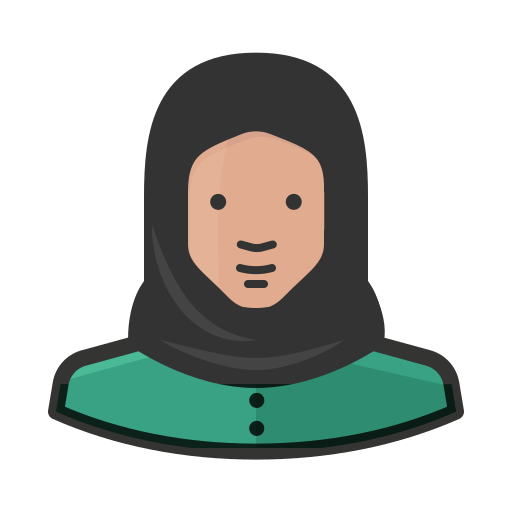
It is important to note that students should not be asked to manage logistics of the online synchronous lesson, such as keeping time. Such added responsibilities will distract students from their learning.
Other tips
- Keep your own camera on to convey and reinforce information.
- Encourage the use of the chat window and hand raising features.
- Pause the lesson if students report they can’t hear or see, or are unsure what to do next.
- After asking a question, wait for a full 10 seconds for a response.
- If showing a video, provide the link in case students experience lag.
- Lag can sometimes be reduced by turning off the video camera or by logging off and back on.
There are many ways to deliver remote lessons using synchronous learning technologies that will provide learners with a positive learning experience. Even faculty who are new to remote learning will deliver smooth lessons if they keep activities simple and logistics clear.
Contact IT and eConestoga for more information on the technologies needed to run online syncronous classes.
All images are licenced CC-BY and are available at icons-icons.com.
Common Terminology for Online Synchronous Learning
Ambient noise: When multiple live online participants have microphones that are not muted, and surrounding noise in their environment can be heard by other class participants (and can echo as well)
Lag: a slow response from a computer, resulting in a delay of audio/video content
Platform: A cloud-based service, like Zoom and Microsoft Teams, that offers meetings and webinars and provides content sharing and video conferencing capability.
Synchronous: “Same time, different place” learning that in which lessons are delivered “live and online,” such as a webinar or live stream
Technical requirements: Computers or devices that meet minimum specifications in order to be used. These are usually available on the manufacturer or producer’s website.






