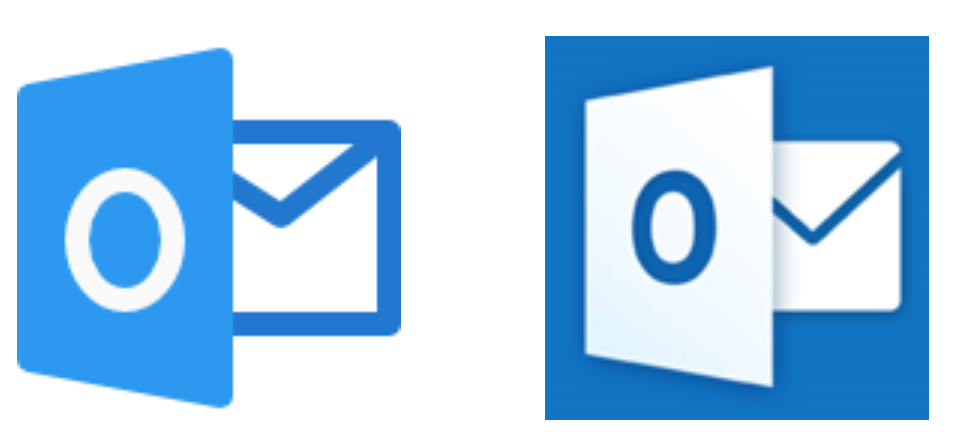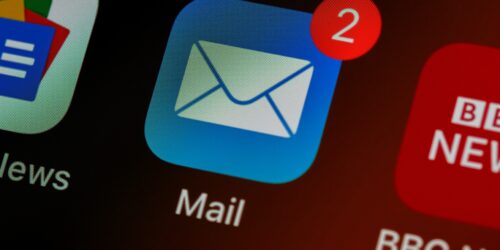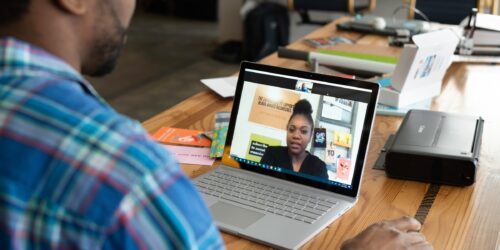Sending Your First Course Welcome Message to Students
Your first communication with students sets a positive tone and begins the course orientation process. This tip describes aspects of an effective welcome message and provides a sample email template to download and modify.
First Contact
A welcome message is your first contact with students in your course. Here are some things to consider as you prepare your welcome message:
Simple and clear. Students may come from various generations, backgrounds, cultures, languages, and educational experiences. They have different learning expectations, motivations, and challenges. Your first communication should be simple and clear to maximize understanding and help everyone feel included.
Brief. Because students must take in an overwhelming amount of information during the first week of classes, you’ll help them to stay on track by keeping your message concise, providing only what they need for next steps.
Reassuring. Students may have worries or anxiety, especially if they are new to the region, to Conestoga, or to the college system. If you keep your tone warm and supportive, you may reduce their stress greatly.
Warm, yet Professional. Include a subject title with your course name, blind-copy students to ensure they don’t reply-all, and model a friendly yet professional communication style for all.
Goals and Content of a Welcome Message

What should you put in your welcome message, and why?
- A warm welcome inspires positive feelings towards you and the course.
- Key information and expectations help students to organize, prioritize, and take the right next steps.
- Wayfinding information assists students to get to your class at the right place and the right time.
- An explanation of how students may reach you describes your availability and response time.
Your welcome message does not need to be too detailed; instead, provide just enough information to get students ready for the next step in the course. See the post What to Do in the First Weeks of Class for more on first-class activities.
A Helpful First-Email Message
The information that you provide to students in your first course message will depend on various aspects of your course, but it should at least be helpful for students to get to the first class.
For instance, if your class is fully or partly on campus, you may wish to attach campus and map information and include a link to any safety or PPE requirements. If your class is partly or fully synchronous online, you must send a Zoom meeting link and other information (created by you in the Conestoga Zoom Portal) so students may access your virtual classroom.
See the accordion below for an email template you can adapt to get started.
Adapt this Welcome Message Email Template
Dear Students:
Welcome to {Course code, title, and section}!
I am your professor for this course. You may call me {preferred name[s]/pronouns}, although I am fine with any formal address that is comfortable for you.
Select this hyperlink to access the eConestoga course shell for this course: {course shell link}. In the course shell, you will also find key course information, readings, and assignment submission information. To keep on track, plan to visit the shell regularly, at least a few times a week.
The mode of delivery of this course is {asynchronous, hybrid in-person or online, synchronous online, or fully in person}. This means that we are scheduled to meet in real-time next on this date {date, time, room, campus, Zoom, Microsoft Teams, not at all}. You are expected to attend all scheduled classes, and log any absences in the Student Portal.
In this message, I am also sending you additional information to help you to get ready for our first class {Instructional Plan, campus map, meeting room link and password, PPE requirements, etc.}.Try to give yourself some time to arrive a few minutes early for class. If you need tech support, see this page on Getting Tech Help.
In {our first scheduled class/the eConestoga announcement video in the course shell}, I will explain in more detail what the course covers, my expectations for you, and the required resources for this course. There will also be time for any questions you may have.
Please send me an email at anytime from your Conestoga email account only (NOT your personal email), and I will reply within two business days.
I am very excited to have this course with you, and I look forward to meeting you shortly! Warmly, Your Professor
There is no one way to welcome students, as your message should be personalized, expressing your own character and ideas for engaging with your students!
Sending Your Message
There are two ways to send a welcome message: from your Conestoga email account or from your eConestoga shell.
- To send a message from your email account, download a class list of emails from the Employee Portal. Learn about your Conestoga email account and other key tech information on the IT for new faculty page.
- To send a message from eConestoga, use the Course Mail feature in eConestoga. This message will be sent to students’ email accounts.
Both ways are overviewed in the learning path video: Prepare Your Welcome Message to Students.
Message Timing
The welcome message should be sent in the first week of classes, ideally on the first day or so of the semester, depending when your first class takes place. Place this date in your calendar to remind yourself to send the message on that day!
Note that many students shift their courses in the first few weeks. Your class enrolment list is updated every 24 hours, which means that some students may not your welcome message. You may want to repeat this key information in the classroom, a video recording, or a follow up message later in the week.
More on Messaging in Your Teaching
- You may decide to prepare a short video message instead of an email. Create within the course shell using the Video Note feature (or Panopto). Then, provide a link to the video in your Conestoga email and/or make it available on the home page of the course shell using the Announcements feature.
- Faculty and students should communicate only through Conestoga email (Microsoft Outlook) and the eConestoga LMS. Remind students that you will not reply to messages sent to personal email accounts.
- Email can be a time-efficient, but try to set up real-time meetings with students (in person or synchronous online) to answer more detailed questions.
- Keep records of all email exchanges with your students.
- It is a college-wide policy that faculty respond to students within two business days.
- Conestoga email access occasionally requires multi-factor authentication. If you have any difficulties, contact IT Support.