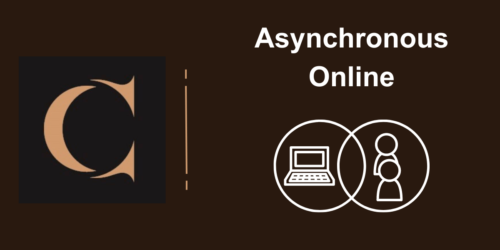Tips for Getting Started with an Asynchronous Course
Michele Feeser, B.A. MBA
Design Professor, School of Business
My name is Michele Feeser. As a kid, I wanted to be a writer. I have spent my career writing everything from comedy, marketing, media, public relations, academic course content and beyond words to communicate visually using photography, illustrations, video, and graphic design. Now becoming a professor, I get to connect using all those communication skills with my students. This transition to asynchronous learning has shown that students are incredible digital citizens. They are the pioneers of education, teaching us to how to facilitate their learning through words, video, design, and more. I love being a part of the future.
Here are the tips I share with colleagues for getting ready for the asynchronous aspects of a course, especially for fully asynchronous online courses.
You as a Distance Learning Instructor
The instructor’s role in the engagement process is to:
- Set expectations for participation by:
- providing clear guidelines, and
- modeling the appropriate tone and participation level; if you don’t participate, they won’t!
- Create meaningful opportunities that encourage interaction and collaboration by:
- recognizing why some people chose to learn online – don’t complicate the process.
- Give students an opportunity to contribute to the course content and promote the construction of knowledge by:
- not providing explicit detail, but clear instruction that points them in a direction and lets them do some exploring.
Without the non-verbal cues that are present in the physical classroom, teaching successfully asynchronously requires you to draw on your organizational skills and creativity to keep your students engaged and visiting the course site often. If you do not establish a regular presence in your course site, your students won’t either; it’s the “out of sight – out of mind” scenario.
Start by focusing on completing the following 3 communication tasks as soon as you get access to your course site:
| Add your personal information. | Check out the Course Information module in the Content section. Add information like your biography to the Welcome Message. Locate the Instructional Plan and add your name, email address, expectations of contact, availability, or even a suggested drop-in Zoom for questions once a week. |
| Update all important dates. | Update all content release, assignment and quiz deadline dates by selecting Course Admin then Manage Dates to be sure all content that needs due dates, start and end dates are updated. Students find it very frustrating to enter a site that has dates listed from the previous semester; some even think they have been added to the wrong site. |
| Send a message to your students | Add an announcement or a header to your homepage that welcomes the students, provides a quick introduction and briefly informs them of how to get started. Send a welcome to the course email with a link to the course and your expectations of their first steps. To further the engagement between students, create an opportunity for peer to peer introductions. Start the thread with your own introduction that models how you want the students to introduce themselves to their classmates. |
Following this, begin to flesh out your course.
Add your personal information.
Check out the Course Information module in the Content section. Add information like your biography to the Welcome Message. Locate the Instructional Plan and add your name, email address, expectations of contact, availability, or even a suggested drop-in Zoom for questions once a week.
Update all important dates
Update all content release, assignment and quiz deadline dates by selecting Course Admin then Manage Dates to be sure all content that needs due dates, start and end dates are updated. Students find it very frustrating to enter a site that has dates listed from the previous semester; some even think they have been added to the wrong site.
Create and/or update the “Instructional Plan” document to your site. See below for more detail about the Instructional Plan and to access a template in both Word and html format.
Send a message to your students
Add an announcement or a header to your homepage that welcomes the students, provides a quick introduction and briefly informs them of how to get started. See below for more information.
Send a welcome to the course email with a link to the course and your expectations of their “next steps.”
To further the engagement between students, establish a discussion post titled “Student Introductions”. Start the thread with your own introduction that models how you want the students to introduce themselves to their classmates.
Update the Instructional Plan
This document is the calendar, timeline, course expectations, topics, and schedule for the whole course. It is an important document for students as it sets out, week by week, everything they will need to do in the course and when they should to it. Having this document accurately prepared and uploaded to your course site helps students stay on track and manage their time.
Download the Microsoft Word document and open in Word; you can edit as needed and save. You will need to replace the old version by clicking the drop-down arrow beside the Title and selecting Change File. You will add the new version and replace the old version.
Including this document in your site will:
- Dispel the myth that online courses are self-paced.
- Demonstrate the amount of academic work required to complete the course.
- Maintain a record of their learning. The Instructional Plan is a key course document and students should be urged to retain a copy of this file, along with the course outline for their learning portfolio.
The Welcome Message
As with all courses, there is a lot of flux and change during the first couple weeks of classes. Typically, students have up to one week after the official start date of a course to register, so it is not uncommon to see your class list change dramatically in the first week. It is important to keep this in mind when you are planning your initial course activity.
To create a learning community with your students, you should model the relationship building process by preparing a personalized welcome message for your students. While the message should be representative of your personality, it should include the following information:
- A brief description on how to communicate within the course site.
- General expectations about the course and student conduct.
- Initial instruction on how to proceed in the course (i.e. a general overview of how you have organized the course materials.)
Other information you can include:
A brief biography, including some facts about your qualifications and expertise in the topic, and a little bit about your motivation, interest and goals in teaching this course. The goal here is to establish credibility regarding your expertise in the subject area and to give them an opportunity to see the “human side ” of their teacher.
Complete information about where the student can go for help, organized by the type of help needed.
Request that students go to the discussion board and introduce themselves to their fellow classmates. You should lead this discussion by posting your introduction and modeling your expectations.
Best practices
Set realistic expectations up front about when and how often you will reply to messages. Online learning is a 24/7 environment and students will expect you to be sitting at the other end of the computer waiting for their questions; you will need to inform them otherwise. Recognizing that responding sooner than later is the best practice, you should let your students know if there are specific days of the week when you will be less active in the site.
Encourage students to use a discussion board in your site for general course related questions. Create a “Need Help/Give Help” discussion topic for course related questions. This way everyone can benefit from your answer and it will help you avoid having to respond to the same question multiple times. As students gain more experience and confidence in the online learning environment, you will notice them helping each other in this public forum. Not only will this save you time, but it will create a learning community!
Limit email correspondence to personal/confidential communication. Use the student’s name in your message to reinforce a personal connection.
Use the Course Progress tool to identify the students who are not active in your course. Be proactive – send a student an email if you notice a student missed an assignment deadline. You can still deduct marks for lateness but taking this approach early in the course will give the student the impression that you are interested in their learning success.
Use the Intelligent Agents or build a repository of “common messages”. Use a word document to compile a list of commonly used messages that you can copy and paste, then personalize. This document may include items like:
- weekly content updates
- standard welcome email messages
- general feedback statements for assessments
- inactivity message
The three levels of Interaction
Instructor to Student
Students expect the Instructor to be actively involved in the learning process. This is what sets the Instructor’s role apart from that of a tutor who evaluates student submissions. A good online teacher demonstrates a strong presence in the course site through regular communication and by providing feedback.
An easy way to show your presence in a course site is by posting regular announcements. This can be done using the Announcement tool or by creating a Discussion posting called “Course Information”. Use this area to send students reminders about upcoming deadlines, notices about current events that may be of interest status updates on grading, etc.
Student to Student
Isolation was one of the disadvantages of online learning; however, with the advent of web 2.0 technologies there are now plenty of opportunities to build relationships amongst classmates. It is important that the Instructor build opportunities for this level of interaction to occur.
Student to Content
Students form their first impression of a course site by the quality and organization of the content presented. The content should not be a re-presentation of the textbook or web resources used but should complement them. The instructor should use the content in the site to share his/her professional experiences and knowledge.
Time Management Tips
- Answer email at the same time each day if you can. It is easier than letting the messages build up throughout the week. Your students will appreciate the prompt reply and will learn your response patterns and become more patient when waiting for a reply.
- Contain your course communication to your Conestoga Email. While you may not want to manage a variety of email tools; experience has shown that keeping all student correspondence in one site is much easier than trying to keep track of email messages in an external system that has multiple purposes (i.e. work, home, personal business, etc.). Also remember, unless you change your external email, your students will always have access to you even after a course has ended.
- Set up a folder system in your inbox to facilitate finding and keeping student e-mails. Some ideas for folders are: Student Concerns; Assignment Questions; FAQ collection; “Deals” made with students.
- Use the BCC field when sending the same message to multiple students versus emailing each student individually.
- Use the Classlist as way to create the bulk emails so that you won’t need to keep track of dropped students. Keep a list of alternate e-mail addresses of your students to use as a backup in case the LMS is not available.
Templates
These are the two templates I use for my asynchronous course planning. I hope you find them useful!