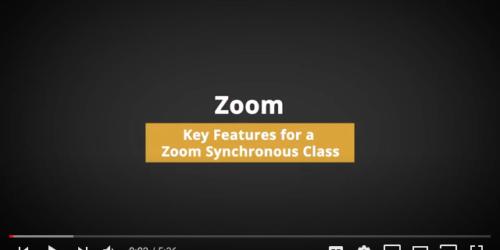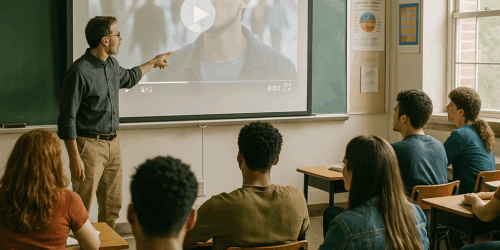Adding Apps to a Teams Meeting
One of the first steps to augment your Teams experience is to add a few apps into the mix. There are several options for app integrations in Microsoft Teams, each of with its own functions for both pre-built and as-needed content or activities. Present Mentimeter polls, showcase YouTube videos, or integrate a whiteboard into your Teams calls with just a few clicks. Regardless of what app you choose, here’s how you go about that.
View a Teams Meeting
The first step is to create a Teams meeting. This can be done several different ways—using Teams or Outlook via the browser or the desktop application. For this demo, we’ll walk through what it looks like on the Teams desktop app, but it can be similar achieved through each option above.
- Open the detailed view for the Teams meeting using the expand or Edit options.
- Click on the icon along the top ribbon. This will prompt you to “Add a tab”.

- Choose an app you’d like to integrate into your meeting. You can (a) click “See all” along the top to only view apps that you’ve used in previous meetings, or (b) you can add a new app through the list below or through the search bar at the top of the interface.

Configure Apps in Advance
Let’s say you added Mentimeter to my Teams meeting. Now, if you return to the detailed event view for your meeting, you can select that app in your tab.

If you want to set up an app before a meeting, simply click on its tab and configure it to your preferences. And, should you decide you no longer want to use that app for your meeting, simply right-click the tab and select Remove.
If you want to set up an app before a meeting, simply click on its tab and configure it to your preferences. And, should you decide you no longer want to use that app for your meeting, simply right-click the tab and select Remove.
Put Added Apps into Action
Once you join your meeting, your added apps will be available in the top ribbon alongside your other app integrations and meeting settings.

And, if you’ve forgotten to add your app before the meeting, or you simply decide that you want to add an app during a lesson to respond to the conversation in your class, you can click the Apps button during your call to add new apps and respond dynamically to the class you’re teaching.