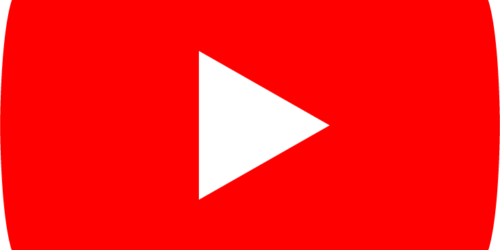Getting Started with Copilot in Your Class
Why get started with Copilot in your class? Exposure helps students get better at using Copilot and other generative AI chatbot tools. It also helps students to be more aware of the limitations and risks of using AI. This exposure prepares them to use AI wisely not only in your course but also in their future careers.
Reminders for Getting Started with AI in Class
- Always sign in to Copilot with your College ID. This College-provided chatbot protects the intellectual property of the College and your students.
- Read the AI outputs, provide them in the chat, or download them to share with students after class. This promotes accessible teaching for your students.
- Be ready to talk about how you use Copilot (including where it can go wrong) to build your students’ AI literacy. There is much to learn about using AI effectively, and students should know about many risks, limitations, and considerations.
- Keep a text file open (e.g., Microsoft Word) to cut and paste prompts, outputs, etc. Copilot will not save your outputs if you close the window or the session expires.
It is always a good idea to practice using AI to augment your lesson activities before bringing them to class, even though you may get different results each time you use the same prompt.
Leading the Use of Copilot in Class Activities
These ideas for using Copilot support the lessons you prepare for class. Check out these simple ways to augment your existing class lessons with Copilot.
Brainstorming and Question Asking
Brainstorm Ideas: Copilot can generate a list of ideas on a given topic. It’s best to provide a clear and concise prompt to get the most relevant ideas. Type your topic into the Copilot interface and ask it to generate ideas.
- Prompt: “Copilot, please brainstorm ideas for easy ways to conserve water and energy in the home.”
- Prompt: “Copilot, please give me some catchy rhyming words to describe the topic for today.”
You can ask students to identify one idea they prefer. Or, you can ask Copilot to rank them and see if students agree with the ranking.
Generate Questions: Copilot can generate different questions based on a particular topic. Type your topic into Copilot and ask it to generate questions, specifying whether they are open, closed, reflection, etc.
- Prompt: “Copilot, what are some exploratory questions to ask when learning about the product life cycle?”
- Prompt: “Copilot, could you generate some practice multiple choice questions on the topic of the water cycle?”
Ask students to answer these questions, or have students pick a question and get Copilot to answer it. Review the response for correctness, accuracy, bias, hallucinations, etc.
Turn Content Into Poems and Songs: Copilot can use brainstormed information to turn it into a song or poem. You can provide the type of poem or song melody or take student requests. Share your topic with Copilot and specify the type of poem or song you want.
- Prompt: “Copilot, could you turn these ideas about spring into lyrics using the melody of the song “What a Wonderful World?”
Choose a song that students are likely to recognize. This activity can be fun and memorable.
Explaining and Organizing
Find the History or Meaning of a Word: Copilot can find a word’s etymology or historical usage. Type the word into Copilot and ask for its history or meaning.
- Prompt: “Copilot, could you find the etymology and historical usage of the word ‘serendipity’? How is the word used today in Canada or in other cultures?”
Follow up by asking Copilot to compare different definitions or compare uses of the word in other places or languages.
Explain a Concept: Complex concepts or theories can be inputted into Copilot for a simplified explanation. Type the concept or theory into Copilot and ask for a simplified explanation or analogy.
- Prompt: “Copilot, could you help me understand this Python code for a binary search algorithm?”
- Prompt: “Copilot, could you explain the concept of quality management in simple terms? Given an analogy as well.”
Be sure to confirm/check the accuracy of the explanation and correct Copilot where it is wrong or limited in its response.
Organize or Analyze Students’ Responses: Copilot can organize or analyze students’ responses or poll results, providing insights into the data. Conduct responses on a whiteboard, collaborative document, or chat question, then upload a photo or screenshot or copy/paste text into Copilot.
- Prompt: “Copilot, could you analyze these students’ responses to our class poll based on their answers to this question?”
- Prompt: “Copilot, please organize these answers to our class question by category and subcategory in a bulleted list and table.”
Describe Different Perspectives: A topic or argument can be presented to Copilot, presenting benefits and drawbacks, pros and cons, or different perspectives on a topic. Provide a clear and concise topic or argument to Copilot.
- Prompt: “Copilot, could you present different perspectives on renewable energy sources? Provide the logic for the perspectives and why they differ.”
- Prompt: “Copilot, in a table, can you identify the roles of negotiation and how they might look at compromise differently?”
Mention to students the limitations of AI (e.g., bias, stereotypes) in representing complex and diverse human perspectives.
Checking and Summarizing
Summarize Students’ Responses: Copilot can extract key points and summarize students’ in-class responses, chat posts, or poll results. Copy/paste text chat or upload a poll screenshot or a whiteboard photo to Copilot and ask for transcription and summary. This activity can be beneficial for reviewing class discussions or understanding the main points of a conversation. Remember, the AI’s output will depend on the quality of the request and clarity of the inputted data.
- Prompt: “Copilot, could you please help me summarize the following student responses from our class discussion on climate change: [insert student responses here]? Please review the data carefully, then provide a high-level summary of similarities and differences. Finally, check to see what you might have overlooked or overrepresented in your summary.”
Fact-Check: Students can input statements or facts into Copilot to verify accuracy. However, while the AI is proficient at searching for information and providing evidence-based responses, some statements or facts may require further verification from reliable sources.
- Prompt: “Copilot, please verify the accuracy of this statement: ‘The greenhouse effect is primarily caused by the emission of methane gases’ Use only credible and current sources in your analysis, then describe why this statement may be misinterpreted or challenged and why.”
- Prompt: “Copilot, it is commonly understood that students have different ‘learning styles.’ Can you confirm whether this is true or untrue using evidence-based resources?”
Solve Problems: Copilot can solve mathematical problems or equations. The AI is proficient at performing mathematical operations and providing step-by-step solutions.
- Prompt: “Copilot, could you please solve this mathematical problem and provide a step-by-step solution: ‘Solve for x in the equation 2x^2 – 3x – 5 = 0’? Show the steps for how you solved the problem, and list where it is most likely a mistake could be made and why.”
Note that AI can also make mistakes with math problems, so check the work with students and note that complex or advanced problems may require additional resources or tools might be helpful.
Using Copilot Every Class in Small Chunks
Integrating Copilot into your classroom can enhance your teaching and streamline various tasks. Here’s a week-by-week timeline to help you get started:
Week -1: Upload to Copilot your course introduction slide deck and ask for a list of key information items to mention, as well as any gaps
- Prompt: “Carefully review the contents of my uploaded course introduction slide deck and list the key information items to mention. Identify any gaps in the content.”
Week 1: Use Copilot (before class) to rephrase the course outcomes in a plainspoken, relatable way to share with students
- Prompt: “Carefully review the course outcomes in this uploaded Course Outline, and rephrase them in a plainspoken, relatable way for my students.”
Week 2: Lead a short brainstorming or ranking bridge-in activity using Copilot
- Prompt: “Let’s brainstorm ideas for our upcoming project on [topic]. What are some creative approaches or unique perspectives we can explore? Feel free to share any thoughts or suggestions, no matter how big or small!”
Week 3: Have Copilot define a term, explain a process, or identify criteria
- Prompt: “Define the term ‘X’, explain the process of ‘Y’, or identify the criteria for ‘Z’ for my students. Use simple but accurate terms, and provide an example.”
Week 4: Show Copilot’s strengths and weaknesses in locating resources for an assignment
- Prompt: “Locate resources for this assignment topic. Describe what you cannot locate and why.”
Week 5: Gather student responses to a question and have Copilot summarize or categorize them
- Prompt: “Summarize or categorize these student responses to the question ‘Q’. Remove all student names in your summary.”
Week 6: Show students how Copilot can format content
- Prompt: “Show me all the different ways you can format text, images, and APA 7, and give an example for each.”
More on Teaching with Copilot
- Looking to demonstrate or model more advanced ways of using Copilot in your class? See Support Teaching Activities with AI.
- Looking for ways to get your students to start using Copilot in class? See Support Class Learning Activities with AI
- Looking for more active learning activities that utilize Copilot? See Active Learning with AI.
Note: For this post, I first brainstormed on my own simple activities for using AI in class. Then, using the “few shot” prompting technique I asked for more examples from Copilot. I edited the descriptions, deleted a few suggestions, and reordered them into categories. Then, I used Copilot to provide prompt examples for each activity. I edited prompt examples and added others on my own. Then, I asked for feedback from Copilot on the copy and applied selected feedback where useful. In a revision, I added a timeline of activities from a workshop I had developed independently.