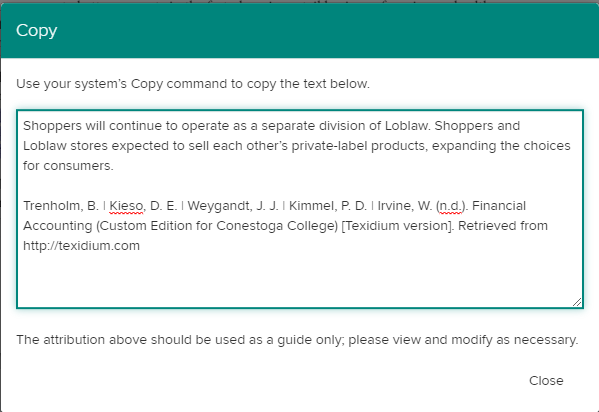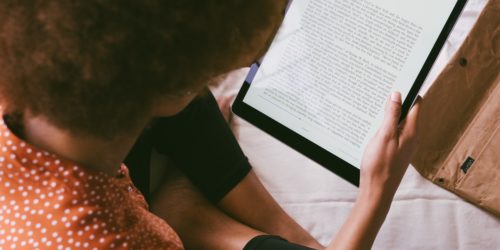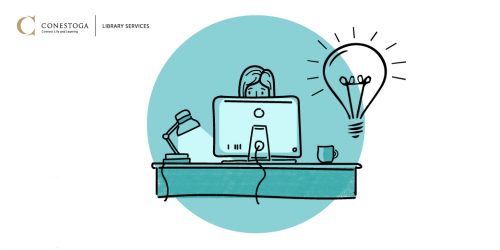Starting Teaching with Texidium
eTexts are digital textbooks provided by publishers, and are an integral component of many courses and programs at Conestoga. These digital textbooks are provided to students through eConestoga, and can be read and studied through the Texidium app. Often, educators are the most influential factors in learners’ success with digital texts, and your use of the text will inform and guide students’ use (Graydon, Urbach and Kohen, 2011).
In this Post
- What is Texidium?
- Adding an eText to your course
- Getting Familiar with the Features
- Linking your eText in your course
- Getting a reference for the eText
- Creating and Sharing Highlights
- Student Supports
- References
What is Texidium?
Once you’ve added your eText to your course, click through it to register for a Texidium account.
Texidium has apps for Mac OSX, Windows 10, and mobile devices, which allow you to read in offline mode, and on any device any time. Highlights, notes and other annotations are synced in real time.
Adding an eText to your Course
Most courses inherit a link to the eText from a previous course shell or model. However, if you’re building a new course, or need to refresh the eText link, you can easily add the eText link through an External Learning Tool in eConestoga.
The Bookstore has additional resources on how to post your eText in your courses. There are also regularly scheduled drop-ins for faculty to get help with eText issues. There are similar drop-ins for students.
Getting Familiar with the Features
Demonstrating the use of Texidium and its features yourself will lead learners to engage more richly with their digital text. We recommend you encourage the use of the desktop app, as the functionality is much richer. In the first weeks of class, consider building a content-focused scavenger hunt which both prepares students to use some of the features of Texidium, and has them reviewing some general terminology.
Make sure to point out how learners can use text-to-speech features, increase the font size or dictate notes – these are important to giving an accessible text experience.
Linking the eText in your Course
One of the most usable features of Texidium is that it allows you to directly link to chapters, pages and diagrams in the textbook. Some faculty use this to post the weekly reading in the description area for a module (see screenshot). Others use this to link to a diagram in their PowerPoints, collaborative documents or other activities.
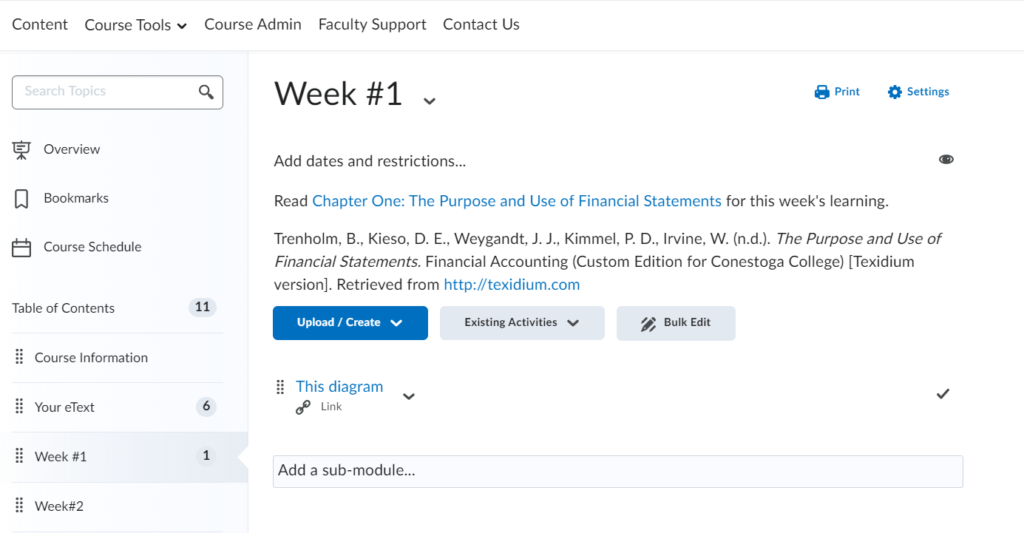
Learn more about how to be able to get links to specific pages, chapters or diagrams in Texidium.
Getting a Reference for the Textbook
This feature is a simple but important perk built into the Texidium environment. You, and students, can easily pull a reference to the textbook. Even better? This link is very close to the format of APA@Conestoga.
To pull a link to the textbook, simply copy any text in in the textbook using Texidium’s copy feature. In the window that opens, you’ll be able to see the reference just below the copied text (see screenshot). Simply remove the bars, verify the details at the APA@Conestoga site, and add where needed.
Creating and Sharing Highlights
As an eText user, you can highlight and make notes right in your textbook.
These highlights, although initially private, can be shared with students, who see them as an alternate colour on their own textbook. These features can work in at least two ways
A Preparation Aid
Highlights and notes can be an instructional aid for you. With these, you can make notes about the items you’d like to address in your lessons or key points you’d like to focus on. Using the digital copy, you can also read or review materials from your phone or laptop rather than carry a physical copy.
An Instructional Aid
Notes and highlights can also be used as an instructional tool, allowing you to mark up chapters as learning resources for students. Use these in learning activities to model thinking or reading skills, and create a learning experience that deeply interacts with your course textbook. For example, you can create a highlighted chapter of the textbook, and use this to ask students to create a chapter summary, or use the notes feature to add guiding questions to the chapter, which students then find and discuss in small groups or a discussion board.
Student Supports
Refer students to to Texidium’s support website for help in learning to use this new app. The Library Tech Bar is also available to support students and faculty using this app.
References
Graydon, B., Urbach, B., and Kohen, C. (2011). A study of four textbook distribution models. Educause Review, Thursday December 15, 2011. Retrieved November 13th, 2019 from https://er.educause.edu/articles/2011/12/a-study-of-four-textbook-distribution-models.