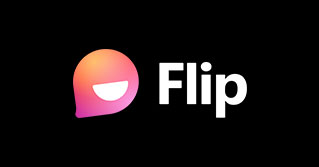Flip Video Discussion Forums
Flip (formerly FlipGrid) is a Microsoft product that allows you to build engaging video discussion forums. Conestoga faculty have used this tool to invite students to practice pronunciation and speaking skills, to exhibit effective verbal and non-verbal communication skills, and to support more dynamic ways of discussing ideas.
Why Video Discussions?
In asynchronous learning, discussion boards are often spaces which support higher order thinking and learning skills. But text-based discussion boards might exclude some learners, not align with intended outcomes or flatten an otherwise engaging course. Text-based discussions can often not promote authentic communication, as students over-formalize their interactions (Clark et al., 2015; Cummins et al., 2016).
Video discussions can promote collaboration and engagement through novelty and a sense of community (Serembus & Murphy, 2020). Asynchronous video, such as Flip discussion forums, helped some educators maintain connection and engagement among learners through the pivot to remote teaching and learning (Lowenthal et al., 2020). Video discussions may reduce feelings of isolation among asynchronous or remote learners, and increase their social presence in the course (Clark, Strudler, & Grove, 2015). Video discussions can also act as an active learning task – prompting higher order thinking skills through task-, scenario- or problem-based learning (Baker, 2016).
In this Post
- Why Video Discussions?
- Getting Started
- Create a Group
- Create Topics
- Adding Multimedia to a Topic
- Link or Embed in your Course
- Supporting Students who may opt out
- References
Getting Started
Learn more about how Flip works, and sign up for a free account, using the Microsoft sign in option. Use your Conestoga email and password.
Use Flip’s Educator Toolkit for more resources to help you get started using this innovative discussion platform.
To participate in your Flip discussion community, students will need to create a Flip account. They can do so for free, the first time they come across your Flip group in the course. They can use their college email and password to sign in.
Create a Group
Start out by building a group, which is like a collection of discussion boards for a course. You can title the group with your course code, making it easier to locate in your dashboard, and clear for students that they have landed in the correct place. You can also add a theme, photos or intro videos. Learn more about how to edit a Flip group once it’s created.
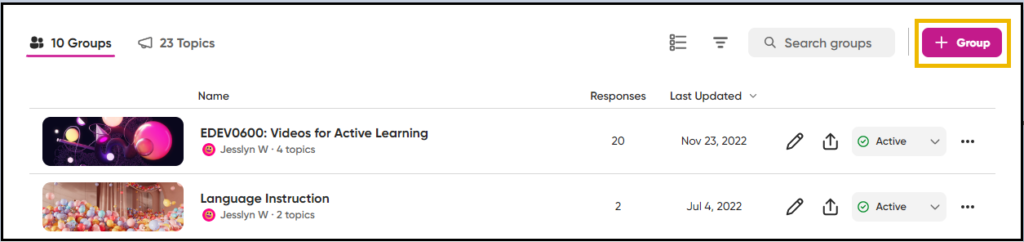
Create Discussion Topics
Topics are the main discussion forums you’d like students to talk in. Each topic can be configured differently, but they can be collected together for students in the course, or linked individually. There is no need to sign up individual students for individual
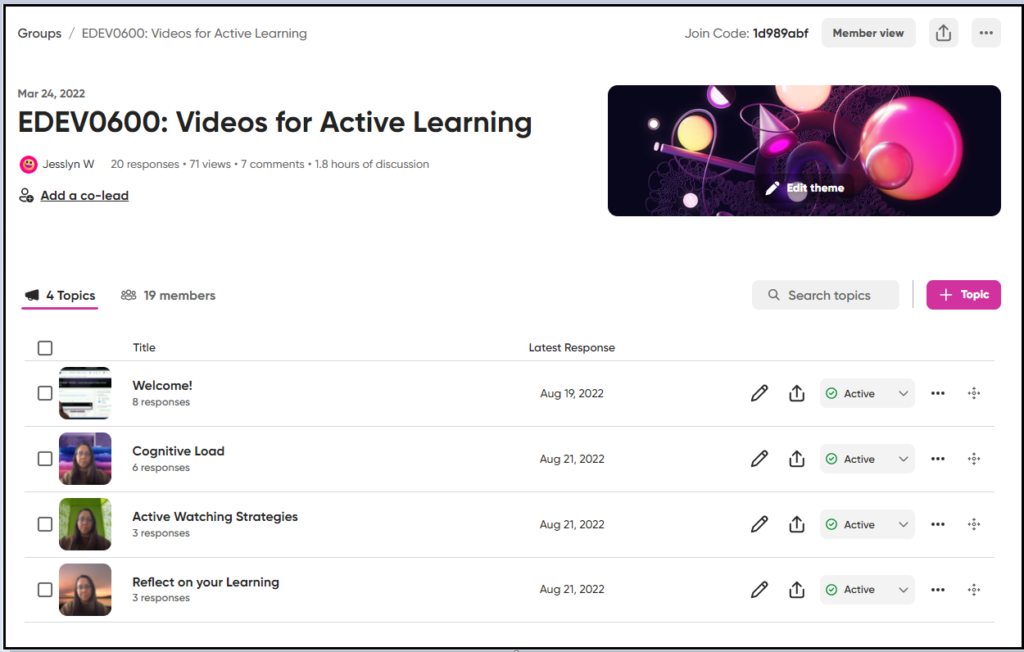
Adding Multimedia to a Topic
Jump into participating along with students by including multimedia in your topic introductions. Take this opportunity to use the camera to add a YouTube video for them to watch, a diagram from the course to review, or a shared document for them to refer back to. You can also record a short video for the topic, modelling the behaviours you’re asking students to exemplify. While in the camera, play with the virtual backgrounds, use it as a screen recorder, or simply bring your presence into the learning space.
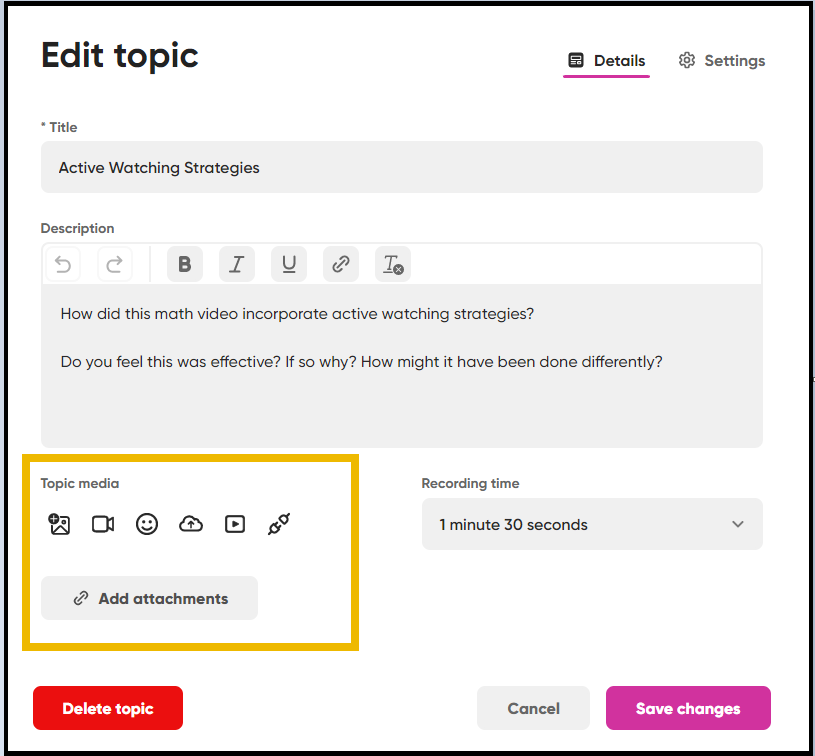
Embed a Flip Discussion Forum in your Course
Brightspace has created a text tutorial about how to embed a Flip discussion forum in your course. You can also provide a QR code or Join code for students to use the Flip mobile device, which might make participation even easier!
Supporting Students who may Opt Out
Students have the right to decide against participating in forms of video recording, particularly when those recordings might be stored outside of Canada, as is the case with Flip.
To support these students, you might:
- Encourage them to post using stickers to cover their faces;
- Encourage them to post audio-only recordings;
- Replying to posts using the commenting under each video, rather than the video;
- Keeping a discussion journal in a Word doc, and posting to the comments section or within the course, where their peers can comment via text as well.
References
Baker, A. (2016). Active Learning with interactive videos: Creating student-guided learning materials. Journal of Library & Information Services in Distance Learning, 10(3-4), 79-87.
Clark, C., Strudler, N., Grove, K. (2015). Comparing asynchronous and synchronous video vs text-based discussions in an online teacher course. Online Learn 19(3). p. 48–69.
Cummins, M., Rajan, N.S., Hodge, C., Gouripeddi, R. (2016). Patterns and perceptions of asynchronous video discussion in a graduate health sciences course. Journal of Nursing Education 55(12). p. 706–710.
Lowenthal, P., Borup, J., West, R. & Archambault, L. (2020). Thinking Beyond Zoom: Using Asynchronous Video to Maintain Connection and Engagement During the COVID-19 Pandemic. Journal of Technology and Teacher Education, 28(2), 383-391. Waynesville, NC USA: Society for Information Technology & Teacher Education. Retrieved December 1, 2022 from https://www.learntechlib.org/primary/p/216192/.
Serembus, Joanne Farley EdD, RN, CNE; Murphy, Jackie MSN, RN, CPN, CNE. Creating an Engaging Learning Environment Through Video Discussions. Nurse Educator: 3/4 2020 – Volume 45 – Issue 2 – p 68-70 doi: 10.1097/NNE.0000000000000701
Svokos, Grazia Rechichi. (2019.) Video Vs. Text in Discussion Boards: Exploring Asynchronous Video Communication among Second Language Undergraduates in a Blended U.S. English Composition Course. Northeastern University ProQuest Dissertations Publishing. 13856767.